Risk Level: LOW
Description:
This plugin guarantees that auto-failover groups for Azure SQL database servers are set up. In the event of a SQL database failure, the automated failover mechanism transforms all secondary databases in the group to main databases, ensuring high availability. The replication and failover of a group of databases can be managed on a server or all databases in a managed instance to another region using the auto-failover group feature.
PingSafe strongly recommends ensuring that auto-failover Groups are configured for Azure SQL database servers.
About the Service :
Azure SQL is a set of managed, secure, and intelligent SQL Server database solutions that run in the Azure cloud. Because Azure SQL is based on the well-known SQL Server engine, applications can be easily transferred while keeping the existing tools, languages, and resources.
Impact :
When you utilize auto-failover groups for your Azure SQL databases, any outage affecting one or more SQL databases inside the group triggers an automated failover. Furthermore, during failovers, auto-failover groups provide read-write and read-only listener endpoints that remain unchanged. The failover procedure changes all secondary databases in the group to primary databases, whether you employ manual or automated failover activation. The DNS record is automatically changed when the failover is complete to redirect the endpoints to the new Azure region.
Steps to Reproduce :
- Sign in to your Azure portal with your Azure account.
https://portal.azure.com/#home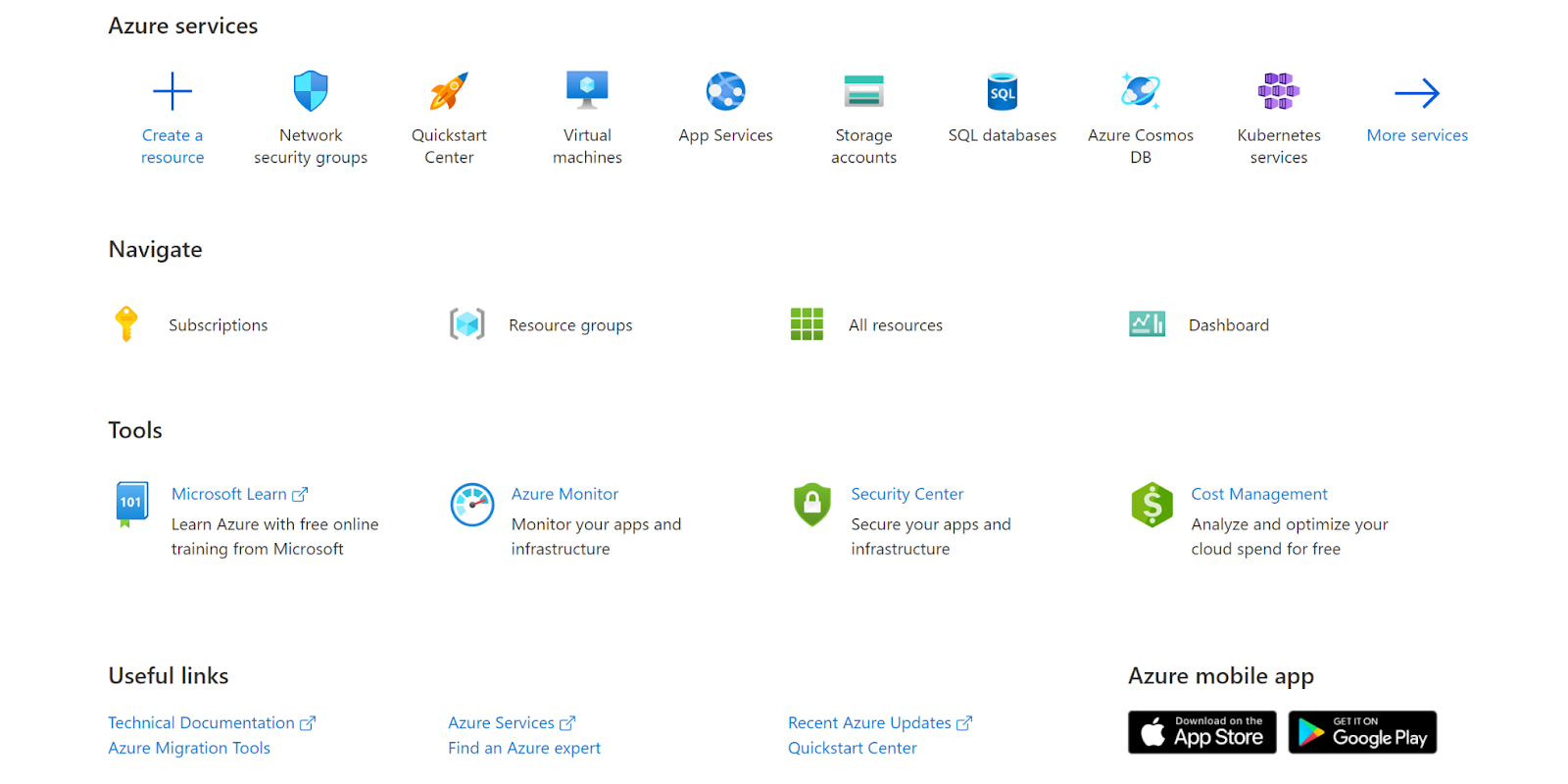
- Navigate to Azure’s All Resources.
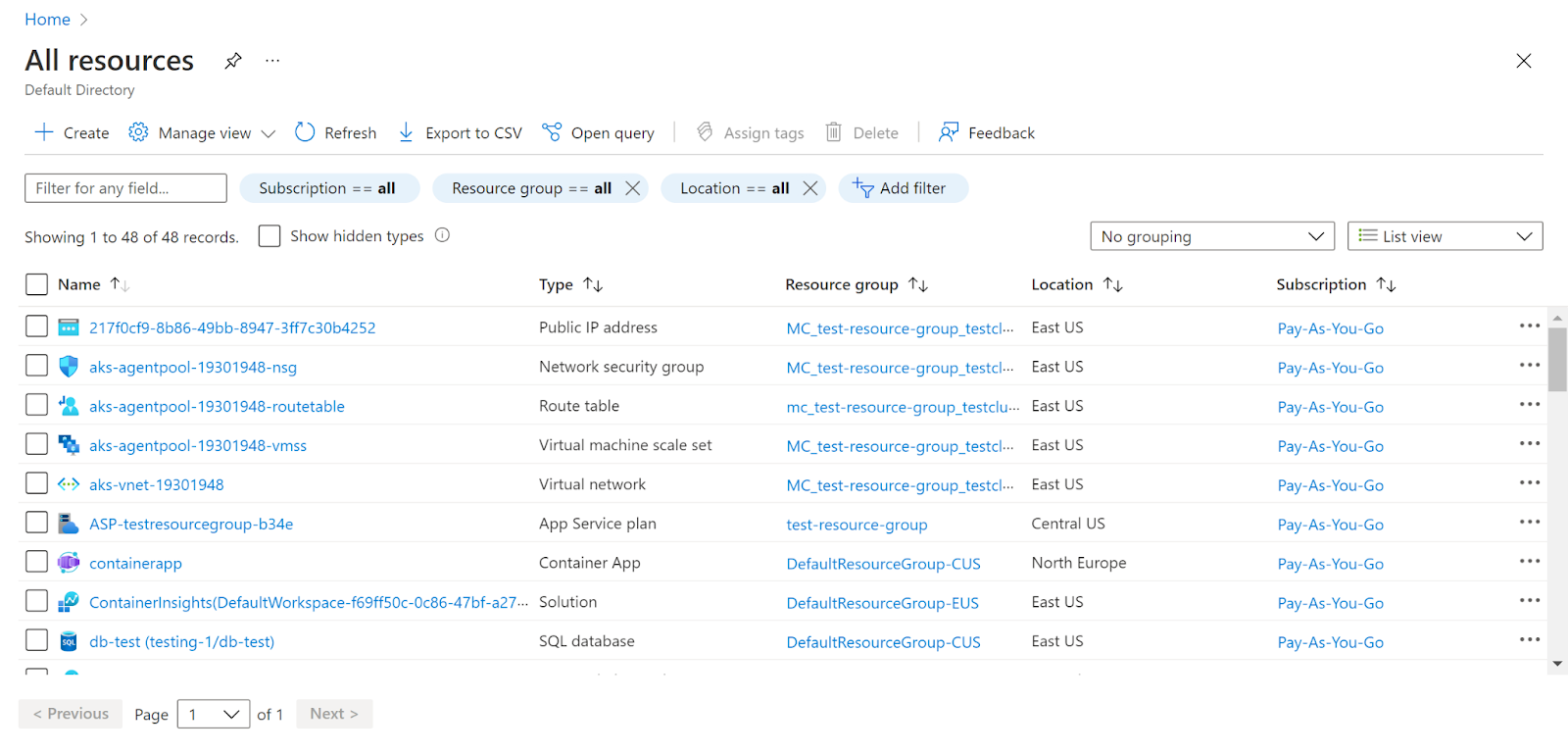
- In the Type filter select the value as SQL Servers and click Apply.
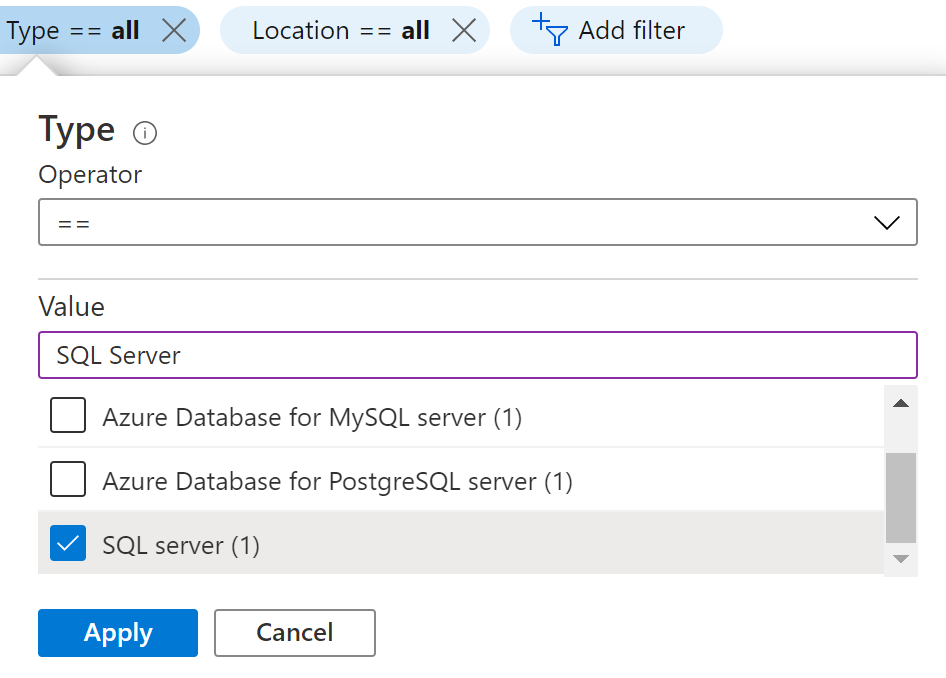
- Next, select the SQL Server that you want to examine.
- Click on Failover Groups under Data Management in the navigation pane.
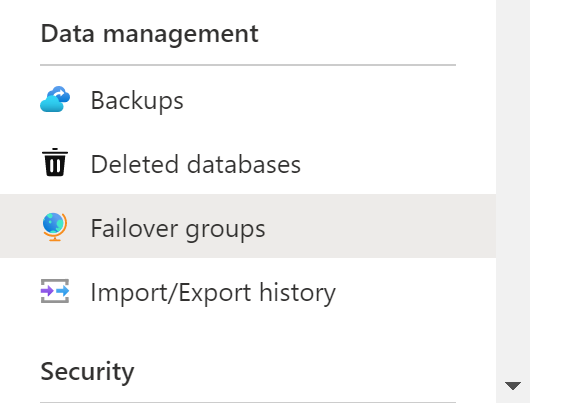
- Check whether the Failover groups are enabled or not.
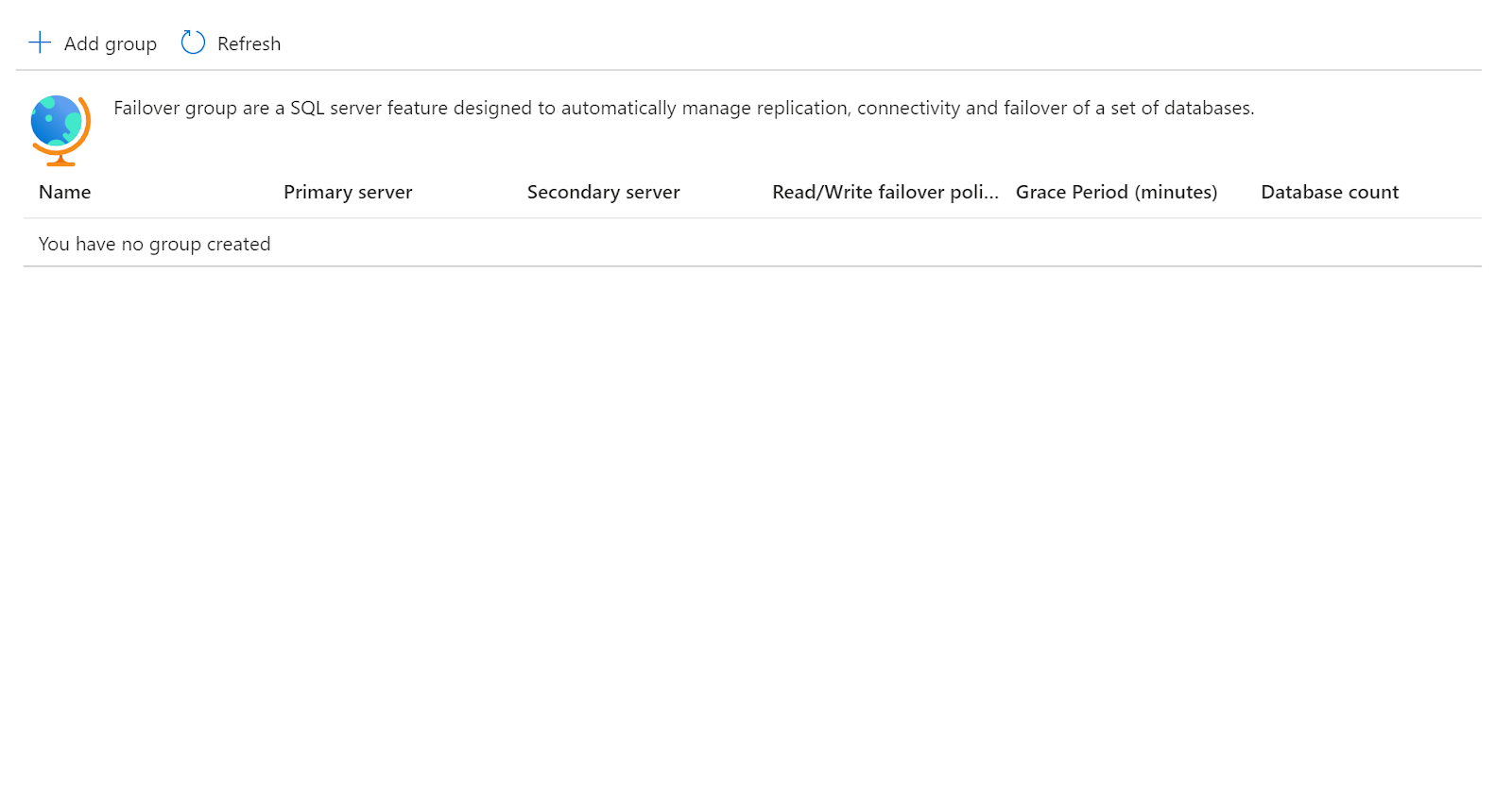
- Repeat the same steps for other servers as well.
Steps for Remediation :
- Sign in to your Azure portal with your Azure account.
https://portal.azure.com/#home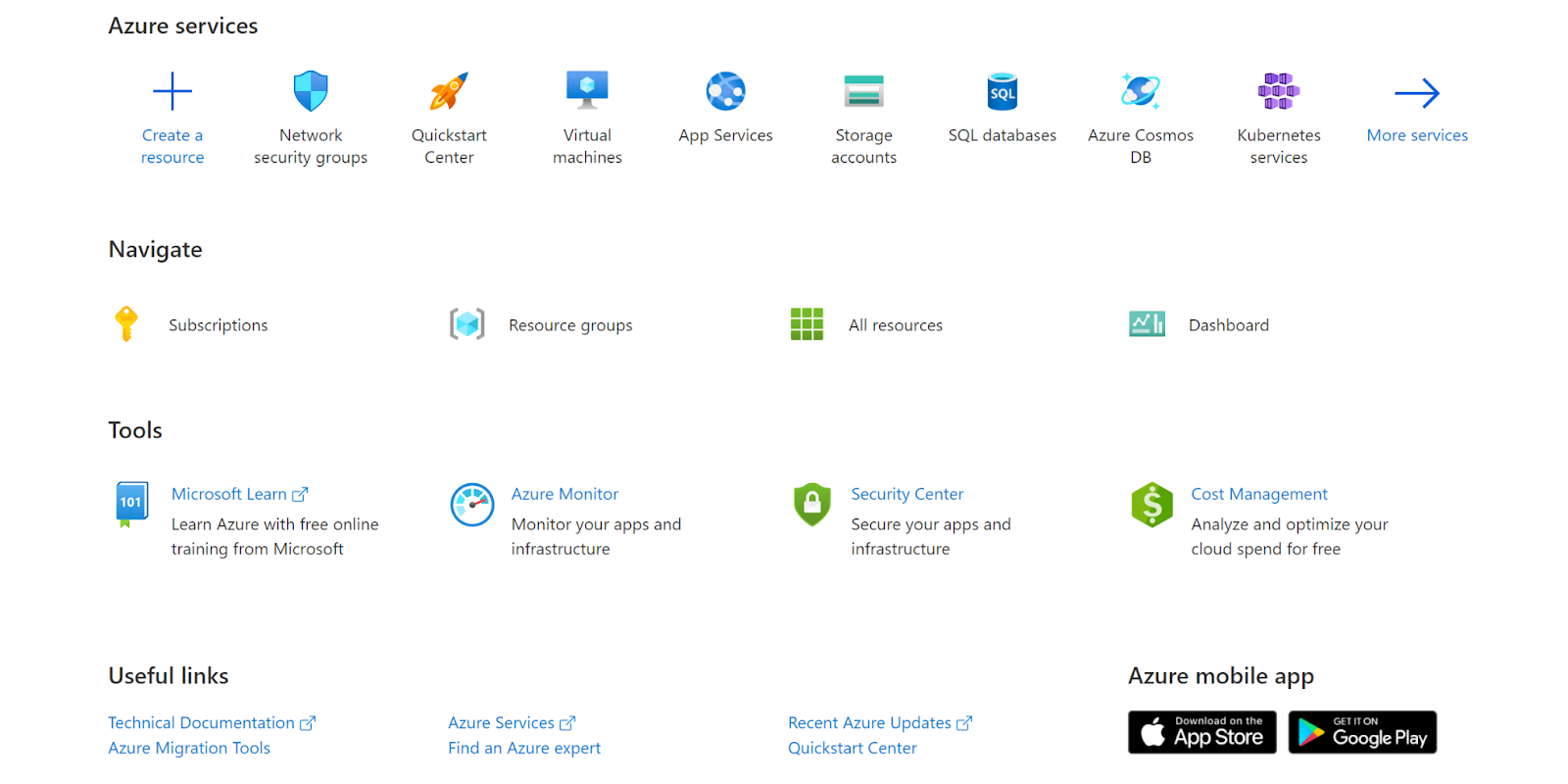
- Navigate to Azure’s All Resources.
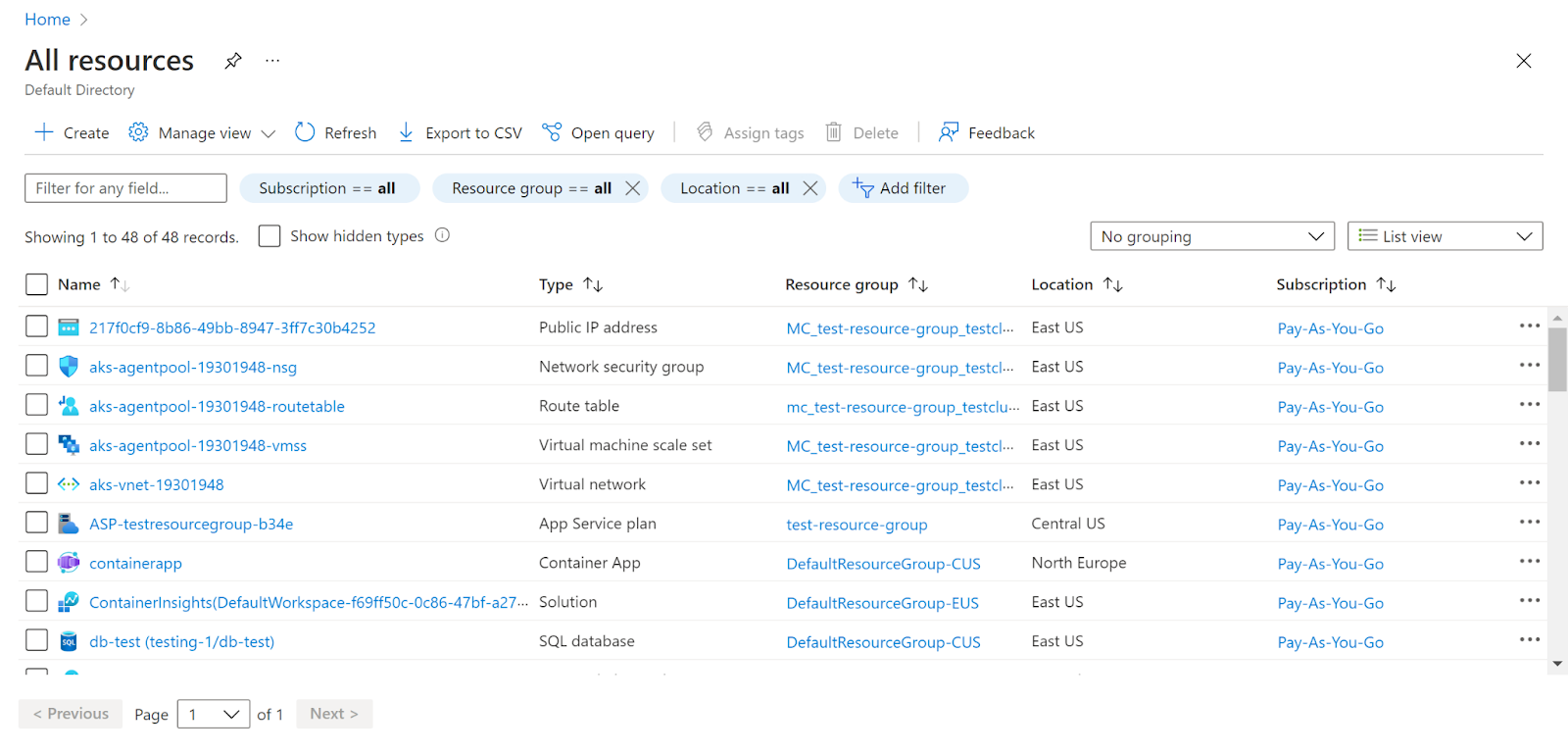
- In the Type filter select the value as SQL Servers and click Apply.
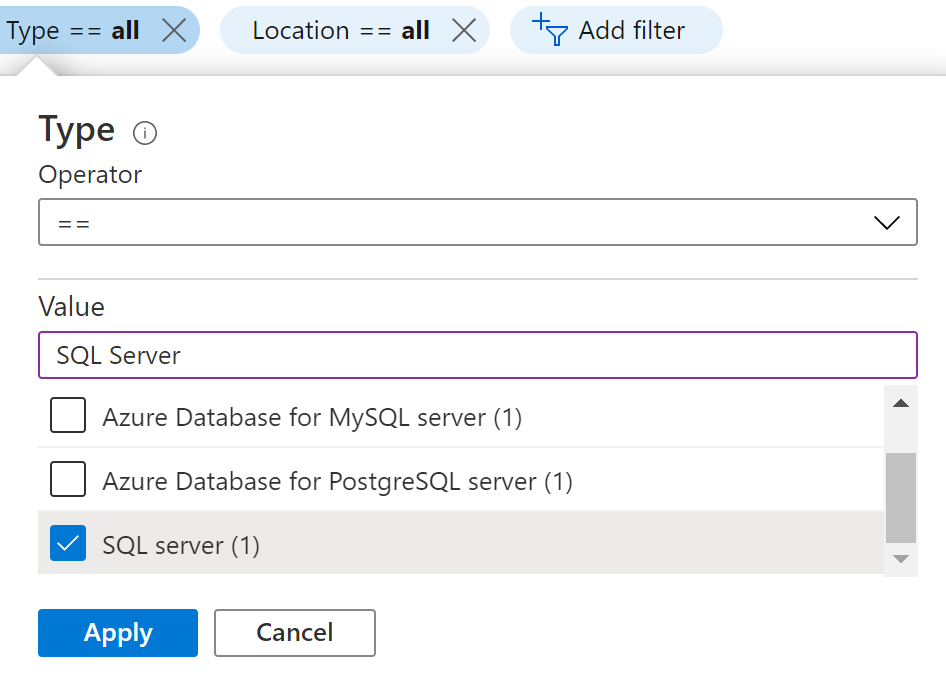
- Next, select the SQL Server that you want to examine.
- Click on Failover Groups under Data Management in the navigation pane.
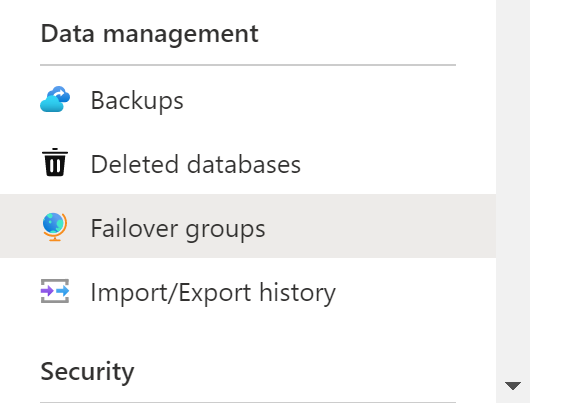
- Check whether the Failover groups are enabled or not.
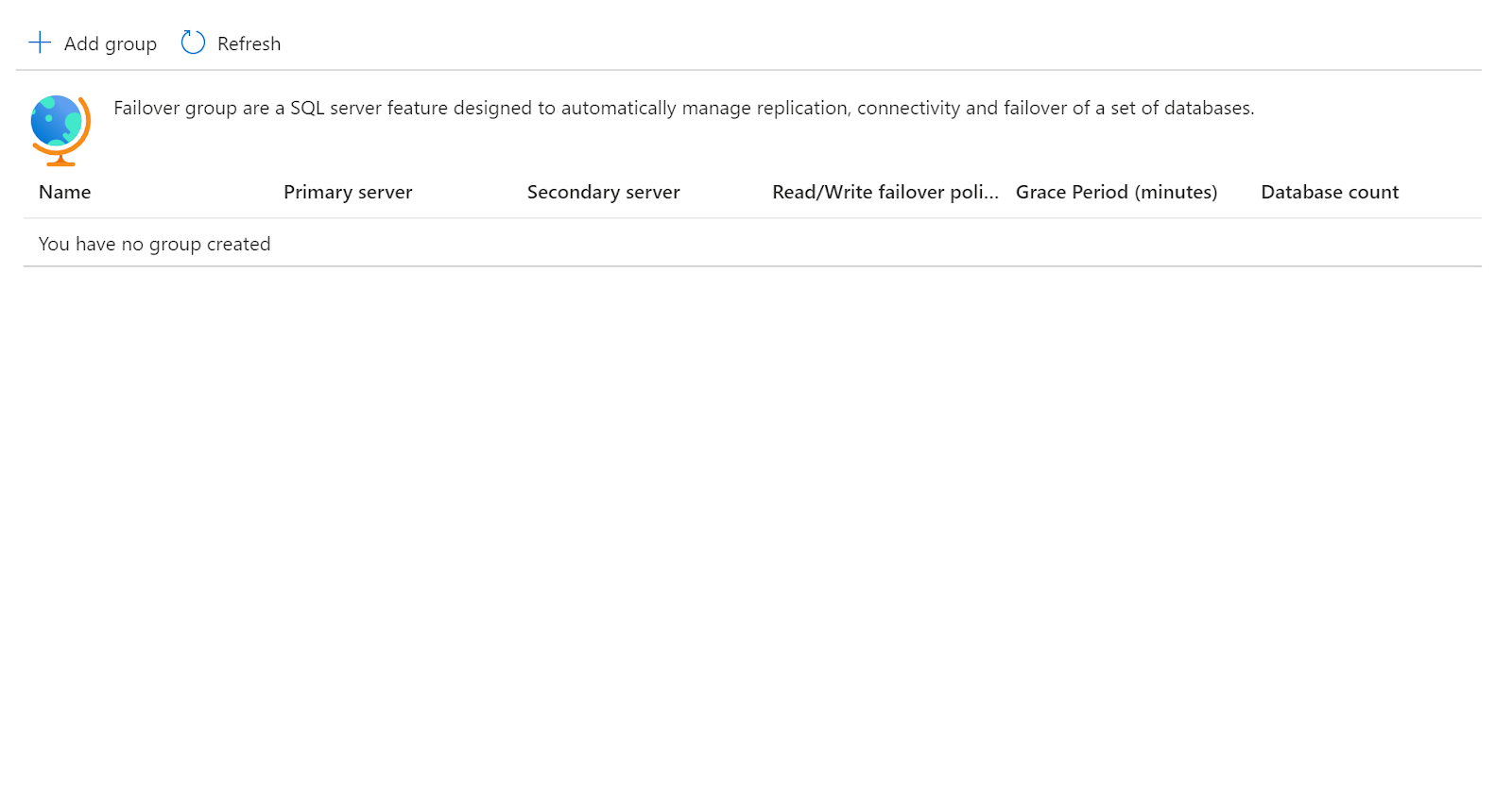
- Click on Add Group and then enter the Failover group name, Server, Specify the policy and configure the database with the failover group.
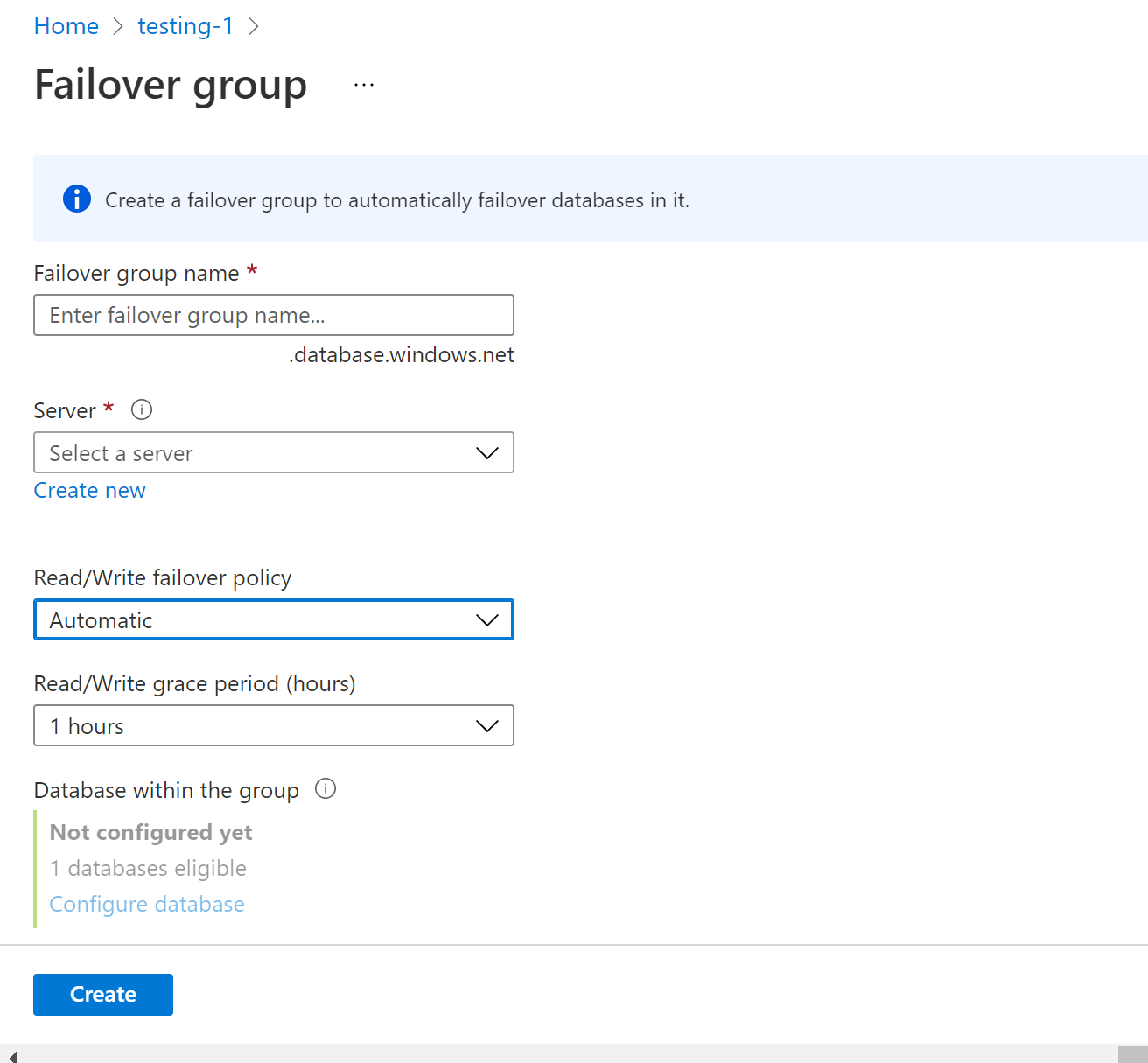
- Click on Create. Now, the failover group will be enabled with the SQL database specified.
- Repeat the same steps for other servers as well.
References :
Please feel free to reach out to support@pingsafe.ai with any questions that you may have.
Thanks
PingSafe Support
