This plugin ensures that there are no AWS AutoScaling groups with suspended processes.
Risk Level: Medium
Description
This plugin ensures that there are no AWS AutoScaling groups with suspended processes. Suspended processes often disrupt the AutoScaling workflow. It is recommended to remove all suspended processes from AWS AutoScaling groups.
About the Service
AWS Auto Scaling: As the name suggests, AWS AutoScaling monitors the running resources and if required, increases the scaling capability at the lowest possible costs. AutoScaling is easy to set up and automatically maintains performance of your cloud infrastructure.
Impact
Suspended processes which are not properly planned, can result in breakdown of the autoscaling group workflow. It is recommended to remove all suspended processes for the smooth functioning of the instances in the Auto Scaling Group.
Steps to Reproduce
Using AWS Console-
- Log In to your AWS Console.
- Open the Amazon EC2 Console. You can use this link (https://console.aws.amazon.com/ec2) to navigate directly if already logged in.
- Scroll down and select Auto Scaling Groups under the Auto Scaling section from the left pane.
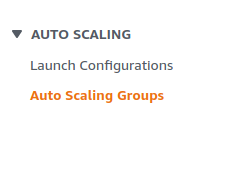
- A list of Auto Scaling Groups will be displayed, select the one you want to investigate by clicking on its Name.
- Scroll down to the Advanced Configurations section. Verify if the Suspended Processes list is empty. If not, then the AutoScaling groups have suspended processes.
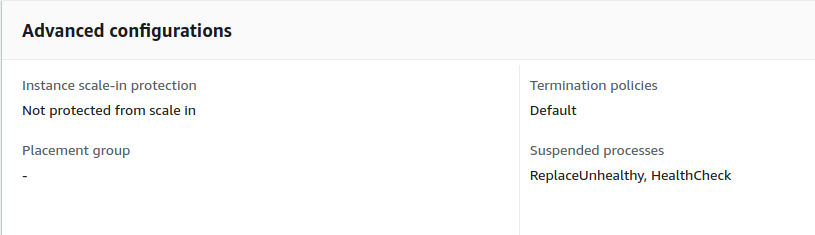
- Repeat steps 3 to 5 for all the Auto Scaling groups you want to investigate.
Steps for Remediation
Add a notification endpoint to the auto scaling group.
- Log In to your AWS Console.
- Open the Amazon EC2 Console. You can use this link (https://console.aws.amazon.com/ec2) to navigate directly if already logged in.
- Scroll down and select Auto Scaling Groups under the Auto Scaling section from the left pane.
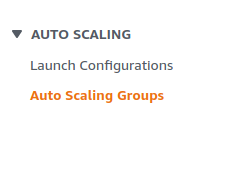
- A list of Auto Scaling Groups will be displayed, select the one you want to investigate by clicking on its Name.
- Scroll down to the Advanced Configurations section. Click on the Edit button on the top right corner.
- Delete the Suspended Processes by clicking on the cross beside processes. This will resume these processes for the Auto Scaling group.
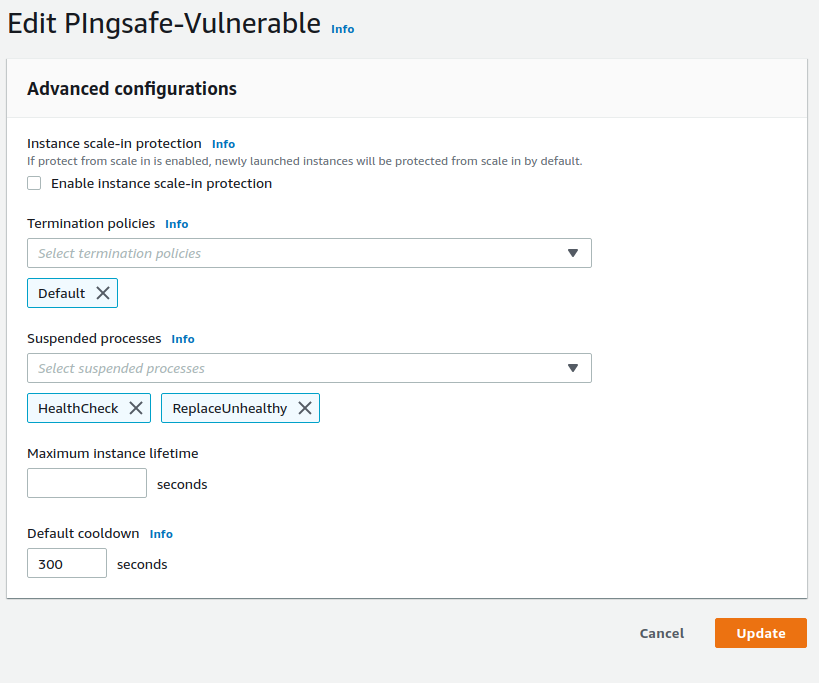
- Repeat steps 3 to 6 for all the Auto Scaling groups you want to investigate.
