Risk Level: Low
Description:
Connection throttling for PostgreSQL servers is enabled with this plugin. Connection throttling reduces the number of query and error logs delivered by a server from the same IP address, reducing DoS attacks and server slowdowns caused by excessive genuine user reports.
Recommended Action: Ensure the server parameters for each PostgreSQL server have the connection_throttling setting enabled.
About the Service :
The PostgreSQL Community Edition database engine powers Azure Database for PostgreSQL, a relational database service in the Microsoft cloud. Azure Database for PostgreSQL includes built-in quality, data protection, and automated maintenance for the underlying hardware, operating system, and database engine, among other features.
Impact:
Disabled connection throttling will lead to failure in generating logging data which is needed to discover PostgreSQL database servers that get degraded by an overload of legitimate users or identify Distributed Denial of Service (DDoS) attacks.
Steps to reproduce :
- Sign in to Azure Management Console.
- Navigate to the Azure All Resources portal at: https://portal.azure.com/#blade/HubsExtension/BrowseAll
- From the Type filter available at the filter bar, select the resource type as only Azure Database for PostgreSQL server.
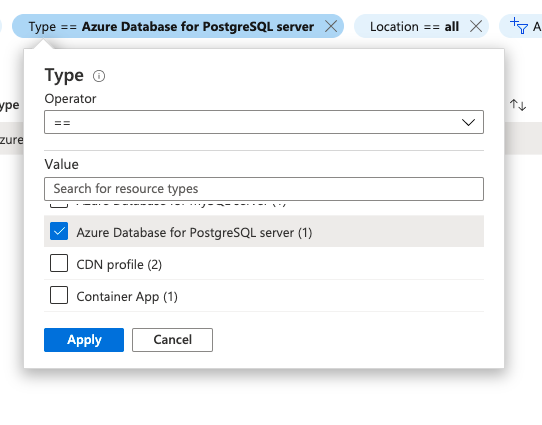
- Select the name of the PostgreSQL database server that you want to examine from all the listed servers.
- In the navigation panel, select Server Parameters.
- In the search bar, search for connection_throttling.

- Check if the value of this parameter is set to ON or OFF.
- If it is set to OFF, then connection throttling is not enabled for the selected Azure PostgreSQL database server.
- Repeat steps no. 3 – 8 for each PostgreSQL database server provisioned in the current Azure subscription as well as in other subscriptions in your Microsoft Azure cloud account.
Steps for remediation :
- Sign in to Azure Management Console.
- Navigate to the Azure All Resources portal at: https://portal.azure.com/#blade/HubsExtension/BrowseAll
- From the Type filter available at the filter bar, select the resource type as only Azure Database for PostgreSQL server.
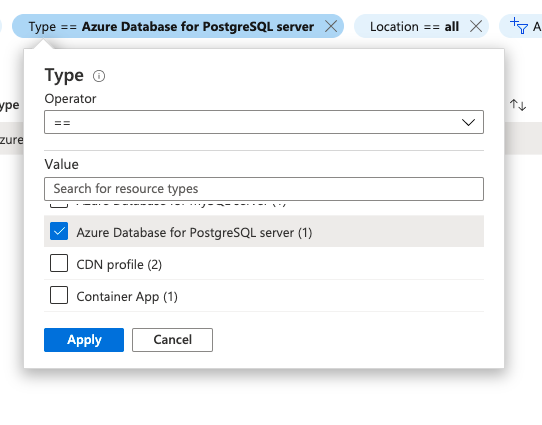
- Select the name of the PostgreSQL database server that you want to examine from all the listed servers.
- In the navigation panel, select Server Parameters.
- In the search bar, search for connection_throttling.

- Toggle the value of this parameter to ON.
- Click Save to save the changes.
- Repeat steps no. 3 - 8 to reconfigure other PostgreSQL database servers provisioned in all your Azure subscriptions.
References:
- https://docs.microsoft.com/en-us/azure/postgresql/concepts-monitoring
- https://docs.microsoft.com/en-us/azure/postgresql/concepts-server-logs
Please feel free to reach out to support@pingsafe.ai with any questions that you may have.
Thanks
PingSafe Support
