Risk Level: MEDIUM
Description:
This plugin guarantees that DDoS Standard Protection is enabled for Microsoft Azure Virtual Networks. DDoS Protection Standard provides better Distributed Denial-of-Service (DDoS) mitigation capabilities for all protected services accessible inside your Azure Virtual Networks, including adaptive tuning, attack alarm alerts, and telemetry. With always-on monitoring and automated network attack mitigation, DDoS standard protection protects Azure cloud services from DDoS attacks.
PingSafe strongly recommends enabling DDoS protection for virtual networks.
About the Service :
The Azure Virtual Network (VNet) is the most basic component of your Azure private network. Many types of Azure resources, such as Azure Virtual Machines (VM), can connect securely with one other, the internet, and on-premises networks, thanks to VNet. Azure resources can securely connect with one other, the internet, and on-premises networks thanks to the Azure virtual network.
Impact :
A distributed denial-of-service (DDoS) attack is a malicious attempt to interrupt a targeted web server's, service's, or network's regular traffic by flooding the target or its infrastructure with HTTP traffic. DDoS assaults are effective because they use a large number of infected virtual machines (VMs) or networks as traffic sources.
Steps to reproduce :
- Sign in to your Azure portal with your Azure account.
https://portal.azure.com/#home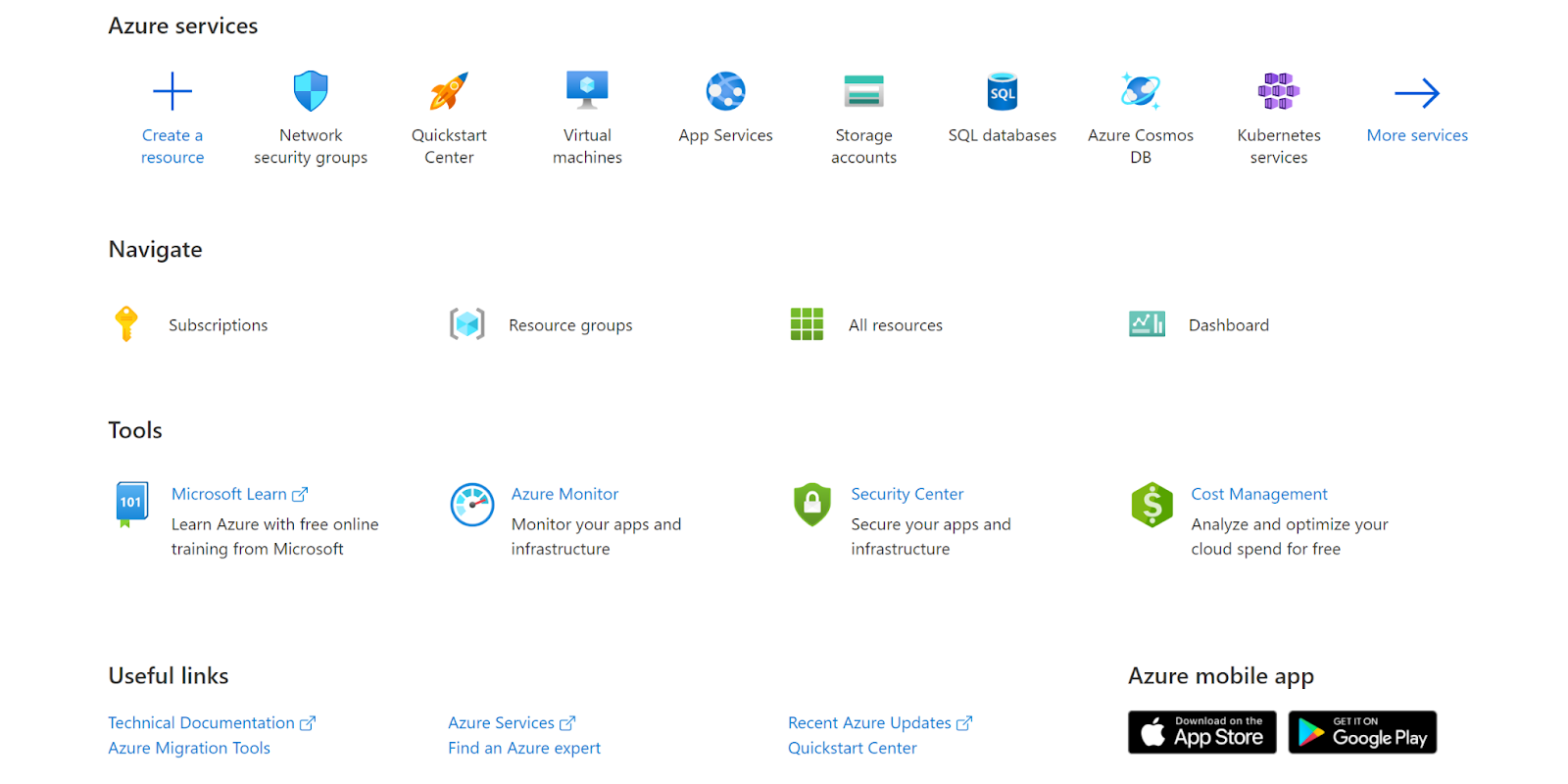
- Navigate to Azure’s All Resources.
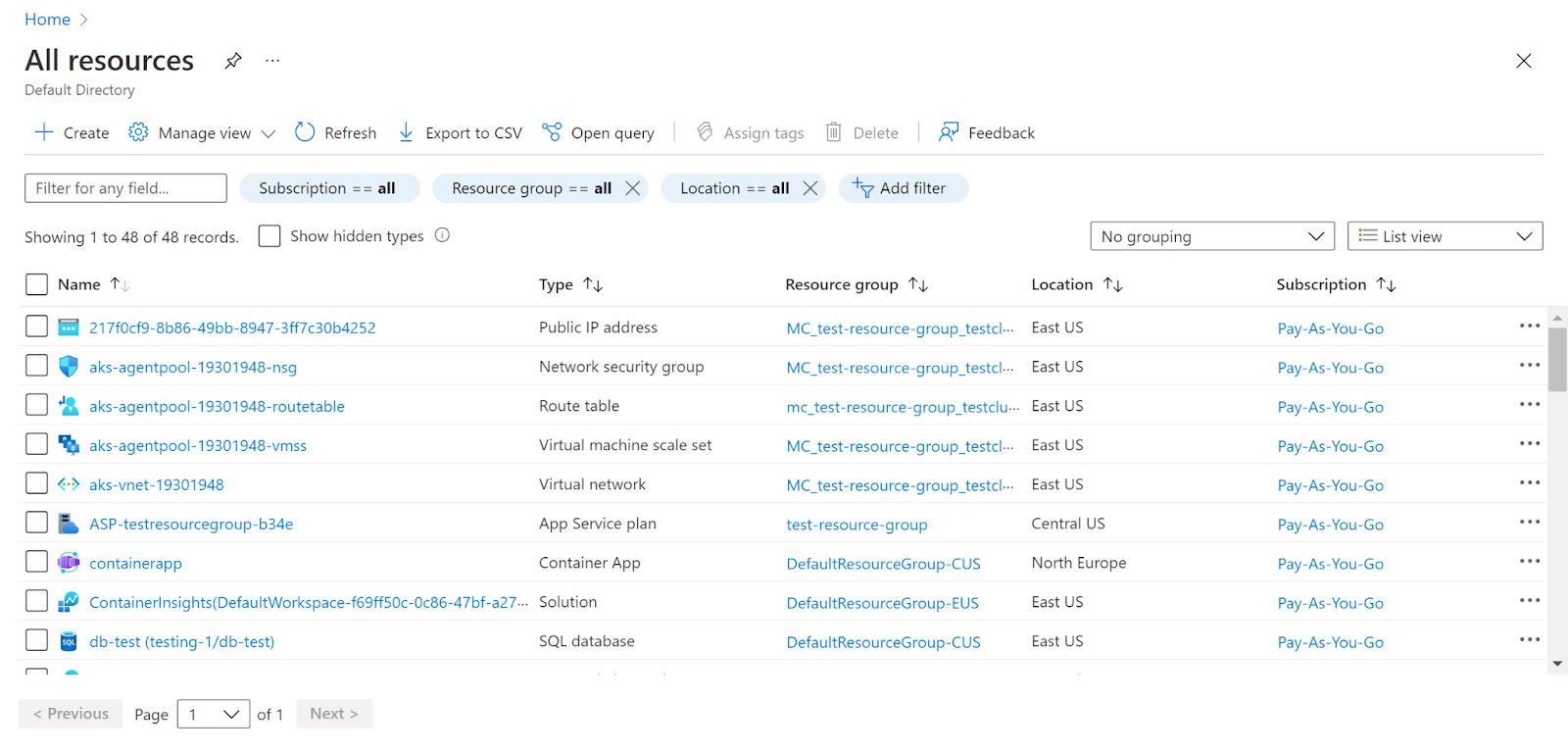
- In the Type filter select the value as Virtual Network and click Apply.
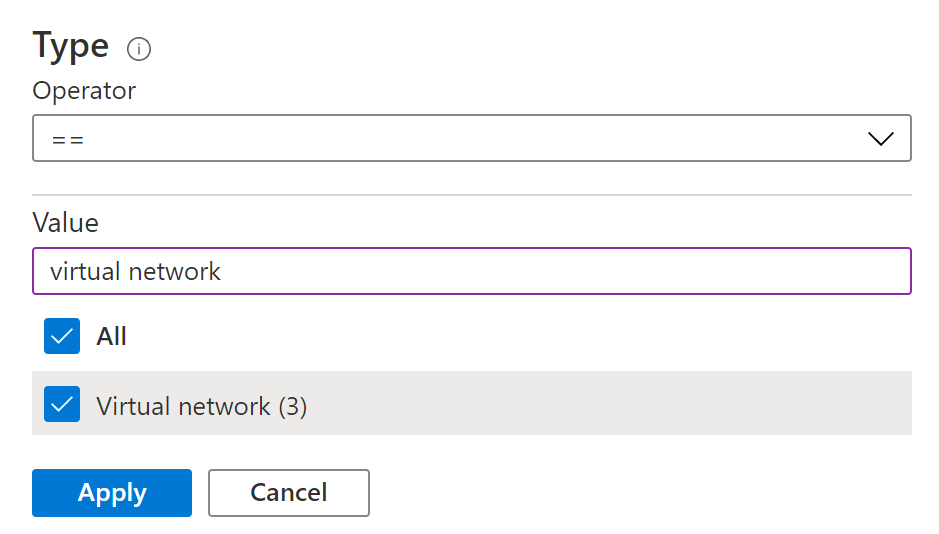
- Next, select the virtual network that you want to examine.
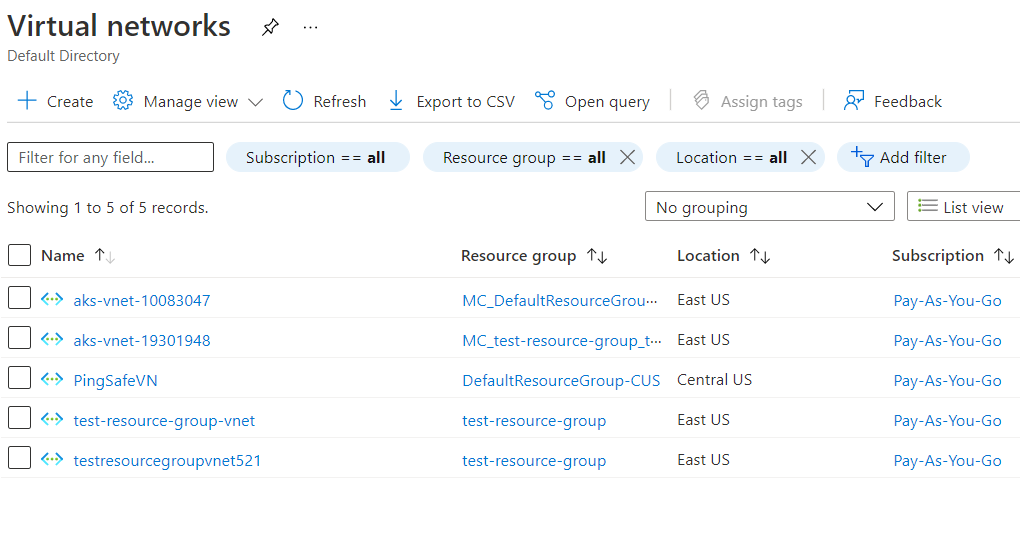
- Click on DDoS Protection under Settings.
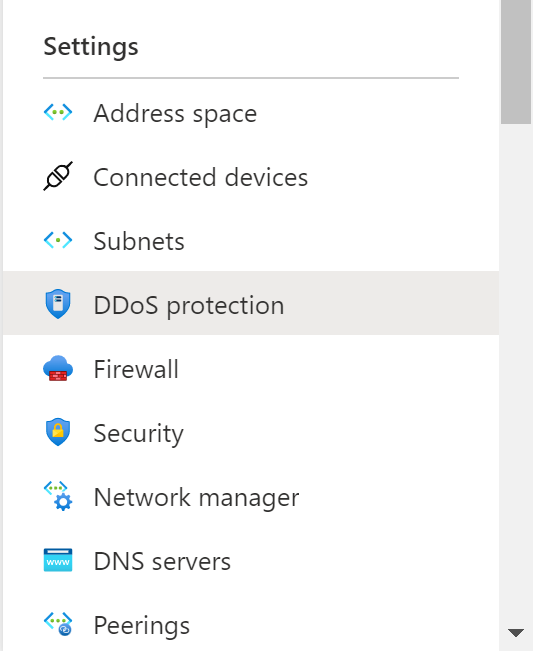
- Check if DDoS Protection Standard is enabled or not.
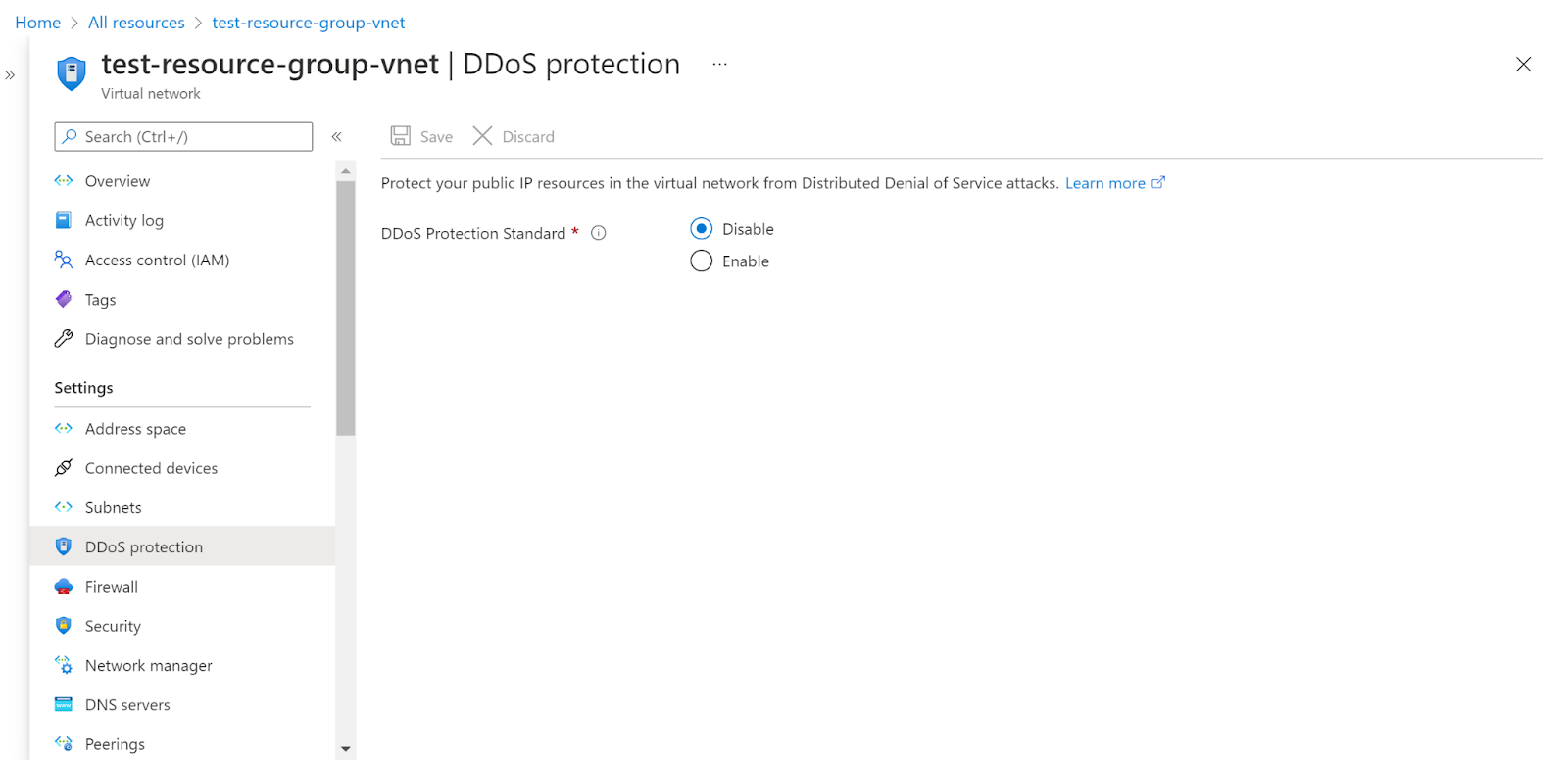
- Repeat the same steps for other virtual networks as well.
Steps for remediation :
- Sign in to your Azure portal with your Azure account.
https://portal.azure.com/#home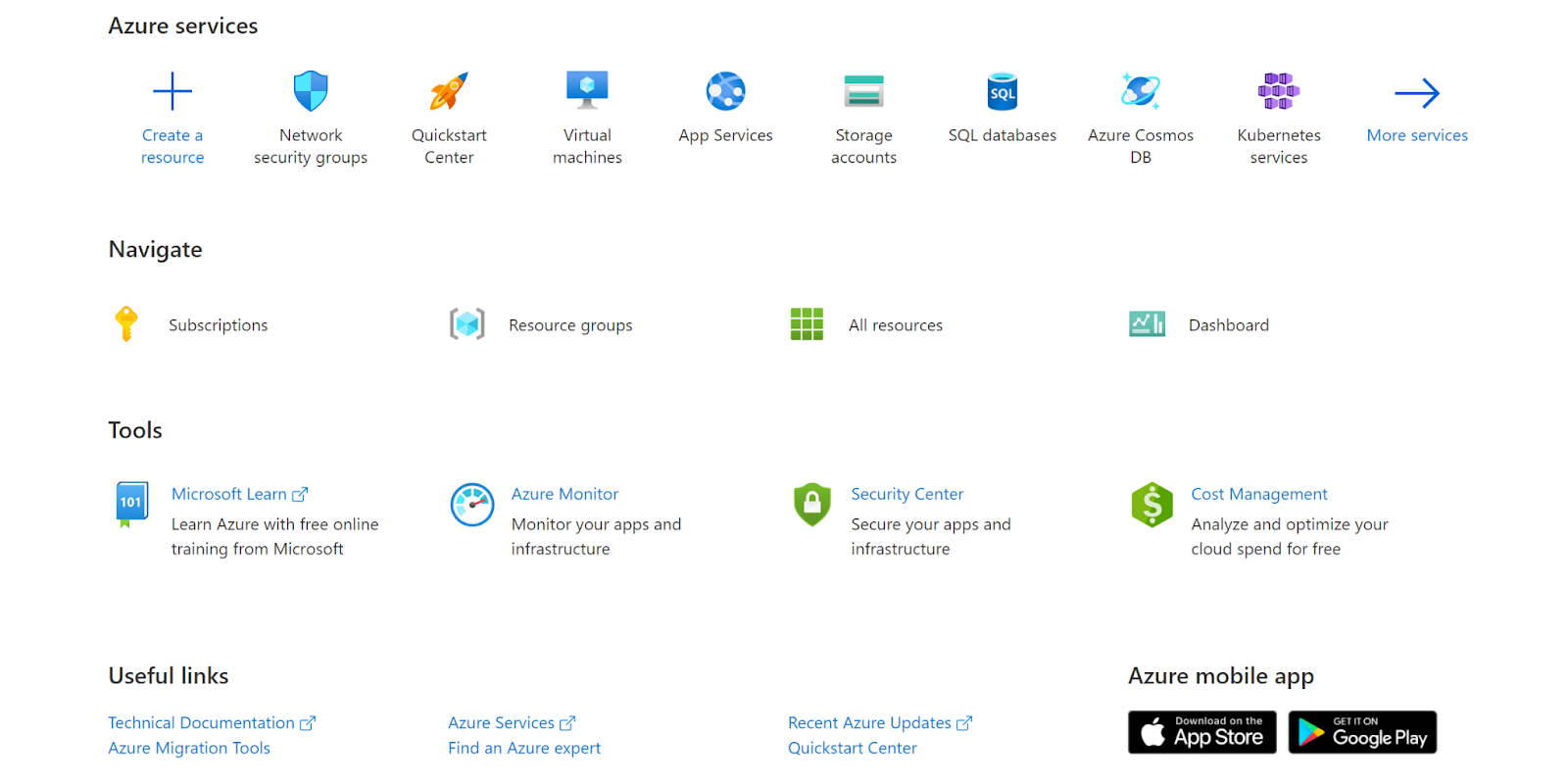
- Navigate to Azure’s All Resources.
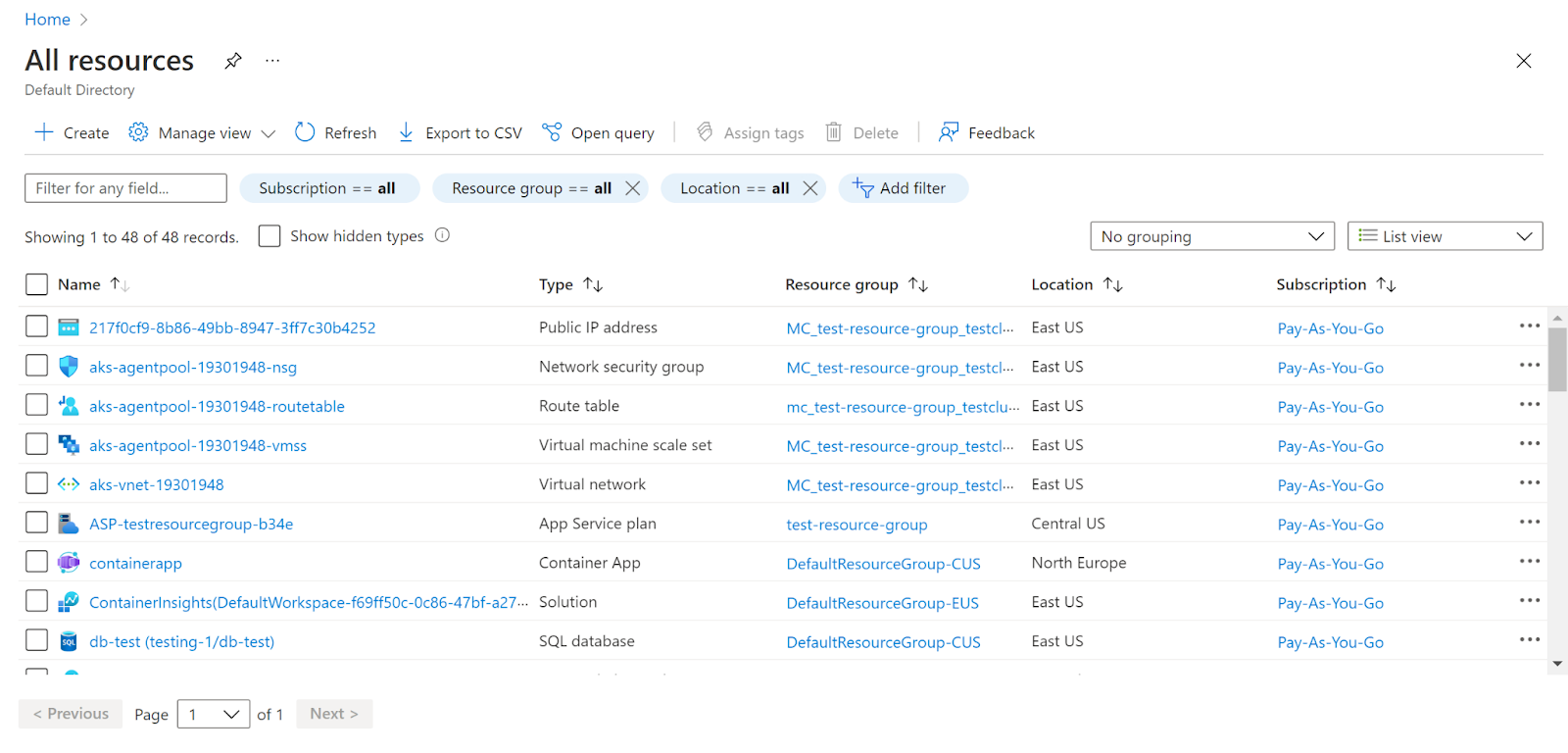
- In the Type filter select the value as Virtual Network and click Apply.
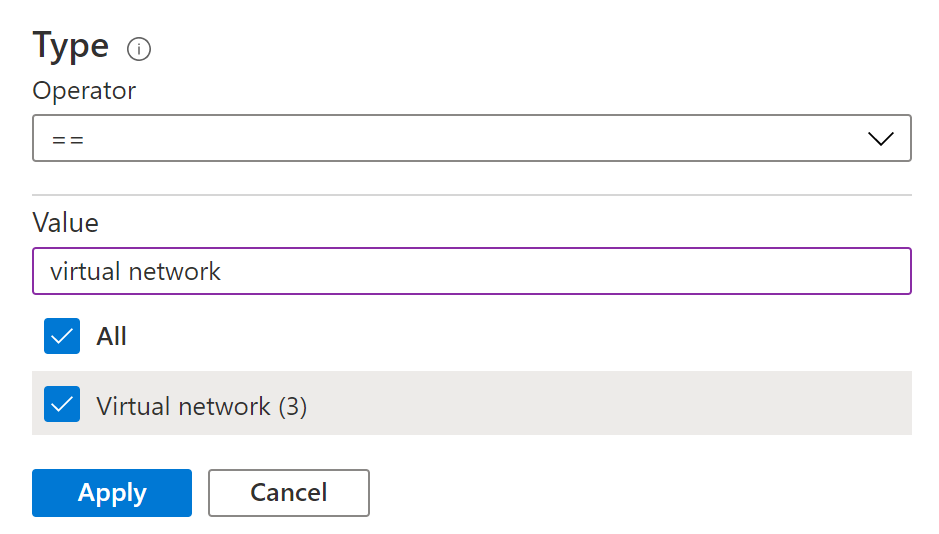
- Next, select the virtual network that you want to examine.
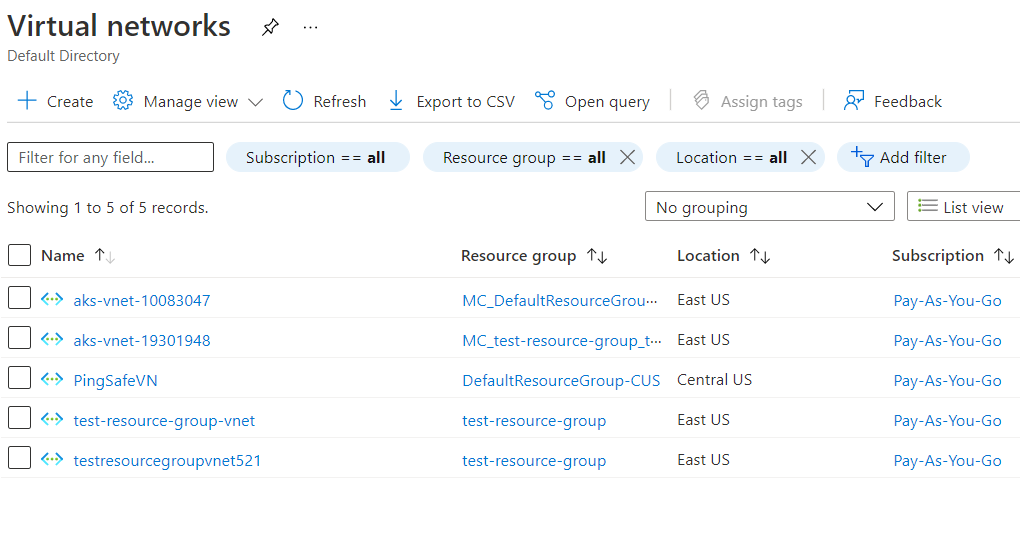
- Click on DDoS Protection under Settings.
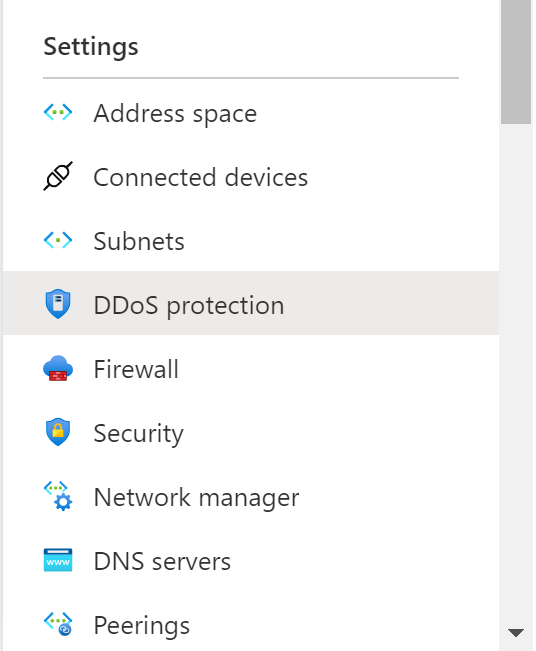
- Check if DDoS Protection Standard is enabled or not.
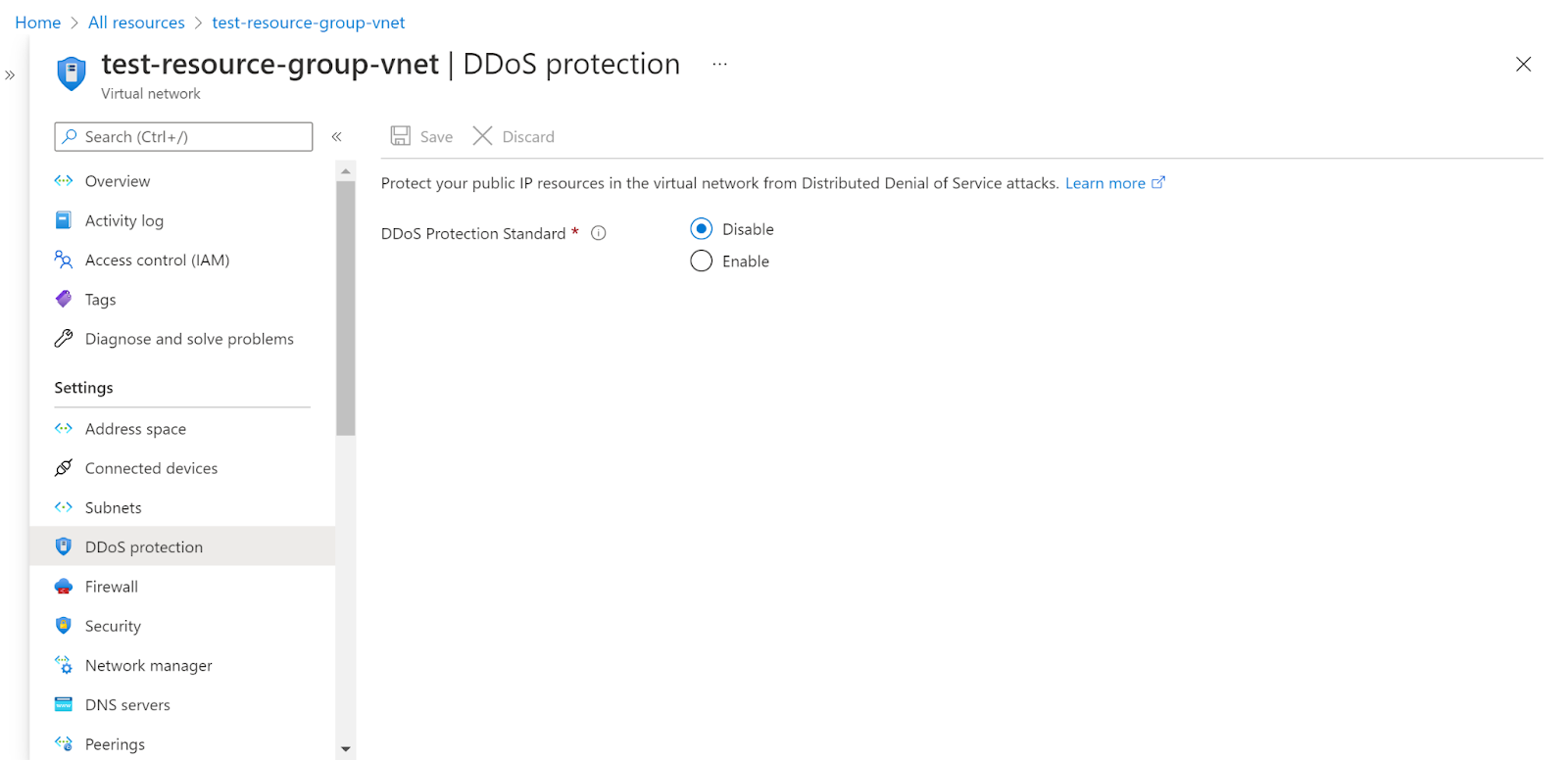
- If it is not enabled, click on Enable and then on Save.
- Repeat the same steps for other virtual networks as well.
References :
Please feel free to reach out to support@pingsafe.ai with any questions that you may have.
Thanks
PingSafe Support
