Risk Level: Low
Description:
This plugin enables geo-redundant backups for your Microsoft Azure PostgreSQL database servers. Enabling geo-redundant backup storage for PostgreSQL database servers improves disaster recovery and allows you to restore your server to a new location.
Recommended Action: PostgreSQL servers do not support modifying geo-redundant storage configuration. You need to create a new server using the current server's configuration with geo-redundant backup storage enabled and then delete the current PostgreSQL server
About the Service :
The PostgreSQL Community Edition database engine powers Azure Database for PostgreSQL, a relational database service in the Microsoft cloud. Azure Database for PostgreSQL includes built-in quality, data protection, and automated maintenance for the underlying hardware, operating system, and database engine, among other features.
Impact:
If the geo-redundant backup feature is disabled for your Azure subscription then you won’t be able to restore your PostgreSQL servers to a different Azure region in the event of a regional outage or a disaster.
Steps to Reproduce :
- Sign in to Azure Management Console.
- Navigate to the Azure All Resources portal at: https://portal.azure.com/#blade/HubsExtension/BrowseAll
- From the Type filter available at the filter bar, select the resource type as only Azure Database for PostgreSQL server.
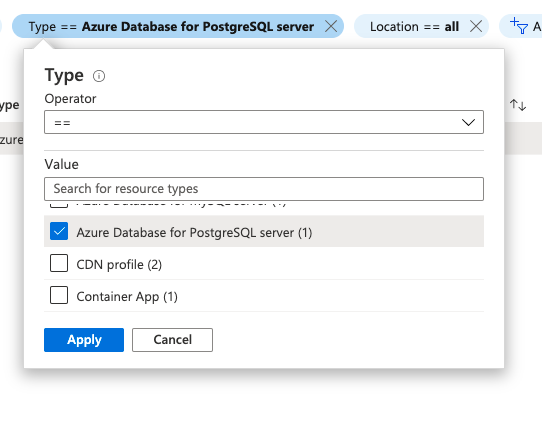
- Select the name of the PostgreSQL database server that you want to examine from all the listed servers.
- In the navigation panel, select Pricing tier.
- On the Pricing tier page scroll down to the Backup Redundancy Option section.
- If the value of this parameter is set to Locally Redundant, then the data can be recovered from the current region only and the geo-redundant feature is disabled for the selected Microsoft Azure PostgreSQL database server.
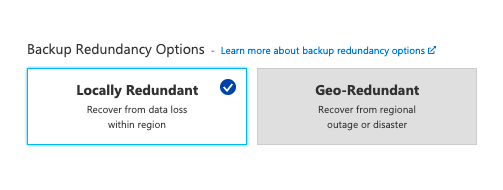
- Repeat steps no. 3 – 7 for each PostgreSQL database server provisioned in the current Azure subscription as well as in other subscriptions in your Microsoft Azure cloud account.
Steps for remediation :
- Sign in to Azure Management Console.
- Navigate to the Azure All Resources portal at: https://portal.azure.com/#blade/HubsExtension/BrowseAll
- From the Type filter available at the filter bar, select the resource type as only Azure Database for PostgreSQL server.
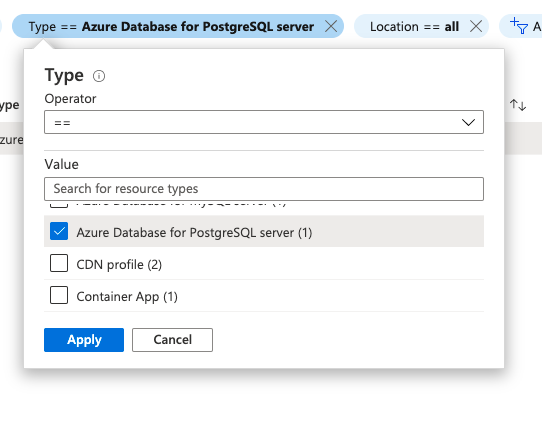
- Select the name of the PostgreSQL database server that you want to examine from all the listed servers.
- In the navigation panel, select Pricing tier.
- On the Pricing tier page scroll down to the Backup Redundancy Option section.
- For this section, select the Geo-Redundant option.
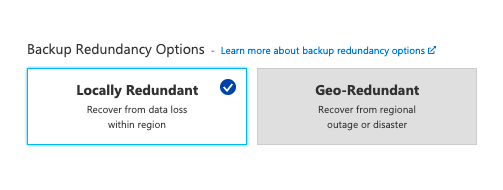
- Click Save to save the changes.
- Repeat steps no. 3 - 9 to reconfigure other PostgreSQL database servers provisioned in all your Azure subscriptions.
