Ensure that monitoring is enabled on all Kubernetes clusters.
Risk Level: Low
Description
This plugin ensures that all Kubernetes clusters have monitoring enabled. Cloud Monitoring is a feature that is part of Google Kubernetes Engine (GKE) which is enabled by default and helps in monitoring GKE clusters.
About the Service
Google Cloud Kubernetes Engine:
The Google Cloud Kubernetes Engine is a Kubernetes-based service that includes a control plane, nodes that house pods, and Google Cloud services. It aids in the modernization of your programmes by offering a platform for deploying, managing, and scaling containerized applications. The Google Cloud Console or kubectl can be used to interact with this Google Cloud Kubernetes Engine. To know more, read here.
Impact
If cloud monitoring is disabled on your clusters, then you will not be able to see the performance, uptime, or overall health of your clusters. Your cluster will be devoid of a lot of additional features which could lead to a drop in performance and efficiency.
Steps to Reproduce
Using GCP Console-
- Log In to your GCP Console.
- From the top navigation bar, select the GCP project you want to investigate.

- From the navigation panel on the left side of the console, go to Kubernetes Engine and select Clusters. You can use this link here to navigate directly if you’re already logged in.
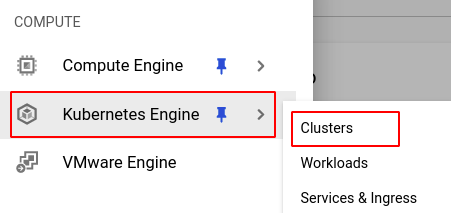
- Select the cluster you want to investigate from the list of clusters displayed.
- Under the Features section, check the status of Cloud Monitoring. If it says disabled then monitoring is disabled for the selected cluster and Pingsafe strongly recommends you to enable it.

- Repeat steps 4 and 5 for all the clusters you want to investigate in the selected project.
- If you have multiple projects that you want to investigate, repeat steps 2 to 6 for each project in your GCP console.
Steps for Remediation
Determine whether or not you truly require the monitoring to be disabled. If not, make the necessary changes to enable it using the steps given below.
Using GCP Console-
- Log In to your GCP Console.
- From the top navigation bar, select the GCP project you want to investigate.

- From the navigation panel on the left side of the console, go to Kubernetes Engine and select Clusters. You can use this link here to navigate directly if you’re already logged in.
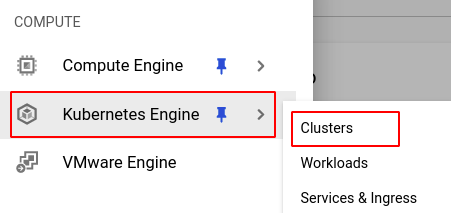
- Select the cluster you want to reconfigure from the list of clusters displayed and go to the DETAILS tab of the selected cluster. (In case you aren’t sure which node pool needs to be configured, follow the steps to reproduce listed above to determine which to choose.)
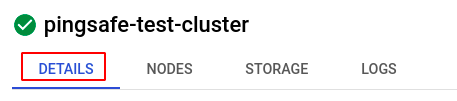
- Under the Features section, click on the edit icon in the Cloud Monitoring row to edit the configuration.

- In the Edit Cloud Monitoring pop-up box, check the checkbox, select the desired applications from the drop-down list and click on SAVE CHANGES to save the edit.
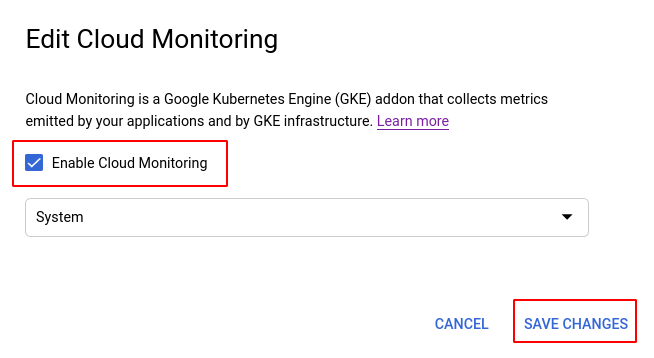
- Repeat steps 4 to 6 for all the clusters you want to reconfigure in the selected project.
- If you have multiple projects, repeat steps 2 to 7 for each project in your GCP console.
