Ensures that the local infile flag is disabled for all MySQL instances.
Risk Level: Medium
Description
This plugin ensures that the local infile flag is not enabled in SQL instances of the MySQL type. It maintains the database's load data statements, and anyone who uses this server can access any file on the client system.
About the Service
Google Cloud SQL:
Google Cloud SQL is a relational database for MySQL, PostgreSQL, and SQL Server that is fully managed. It automates database provisioning, storage capacity management, replication, and backups while lowering maintenance costs. It can be set up easily using the built-in migration tools and lets you scale your instances effortlessly. To know more about Cloud SQL, read here.
Impact
If the local_infile flag is enabled, users will be able to read and access files on other systems that request local data loading. Your data becomes subject to attacks as a result of this weakened protection. As a result, in order to assure security, the local infile flag must be disabled.
Steps to Reproduce
Using GCP Console-
- Log In to your GCP Console.
- From the top navigation bar, select the GCP project you want to investigate.

- From the navigation panel on the left side of the console, go to SQL. You can use this link here to navigate directly if you’re already logged in.
- Set Type to MySQL in the Filter box to only see MySQL database instances.
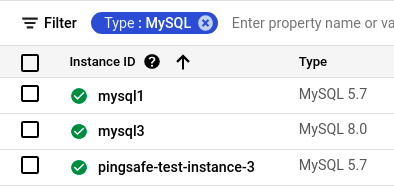
- Select the ID of the SQL instance you want to investigate from the list of instances available and click on the OVERVIEW tab to check the configuration settings of the selected instance.
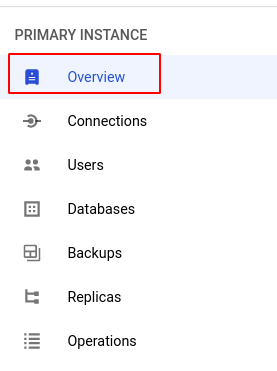
- In the Database flags section under Configuration, check the configuration of local_infile. If it is set to on then the local_infile flag is enabled for the selected SQL instance.
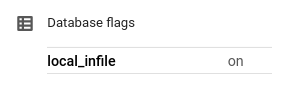
- Repeat steps 5 and 6 for all the SQL instances you want to investigate in the selected project.
- If you have multiple projects, repeat steps 2 to 7 for each project in your GCP Console.
Steps for Remediation
Determine whether or not you truly require automated local_infile to be enabled for your SQL instances. If not, make the necessary changes to disable it using the steps below.
Using GCP Console-
- Log In to your GCP Console.
- From the top navigation bar, select the GCP project you want to investigate.

- From the navigation panel on the left side of the console, go to SQL. You can use this link here to navigate directly if you’re already logged in.
- Set Type to MySQL in the Filter box to only see MySQL database instances.
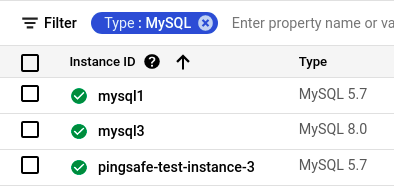
- Select the ID of the SQL instance you want to reconfigure in the list of instances available. (In case you aren’t sure which SQL instance needs to be configured, follow the steps to reproduce listed above to determine which to choose.)
- Go to the OVERVIEW tab and click on the Edit button found on the top navigation bar.
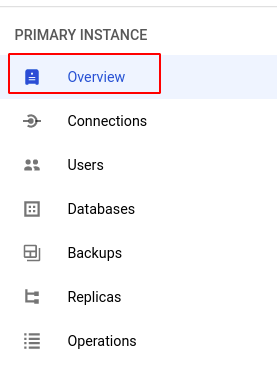

- Under the Configuration section, click on Flags and set the status of local_infile to off. Click the SAVE button to save all the changes.
Note: If you do not find the local_infile flag, click on the Add item button, choose local_infile from the dropdown list provided and set the status to off.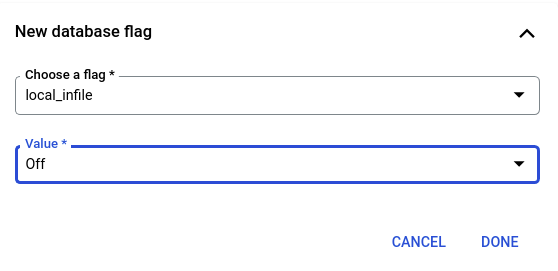
- Repeat steps 5 to 7 for all the SQL instances you want to reconfigure in the selected project.
- If you have multiple projects, repeat steps 2 to 8 for each project in your GCP console.
