Risk Level: High
Description:
This plugin checks if PostgreSQL's TCP port 5432 is available to the public. While some ports, such as HTTP and HTTPS, must be open to the public in order to function, more sensitive services, like PostgreSQL, should be limited to known IP addresses.If the accessibility of the IP addresses is not kept in check it could make the account vulnerable to attacks. PostgreSQL is a relational database management system (RDBMS) that emphasizes flexibility and SQL conformance. It is free and open-source.
PingSafe strongly recommends restricting TCP port 5432 to known IP addresses.
About the Service :
In an Azure virtual network, a network security group may be used to restrict network traffic to and from Azure resources. A network security group is a collection of security rules that allow or disallow incoming and outgoing network traffic to and from various Azure services. Source and destination, port, and protocol can all be specified for each rule.
Impact :
If the ports are unrestricted, they can make the account vulnerable to attacks. This could lead to the accessibility of sensitive data to the people it’s not meant to be accessible by. If we do not restrict TCP port 5432 to known IP addresses the best security practices will not be followed and attacks can be invoked.
Steps to reproduce :
- Sign in to your Azure portal with your Azure account.
https://portal.azure.com/#home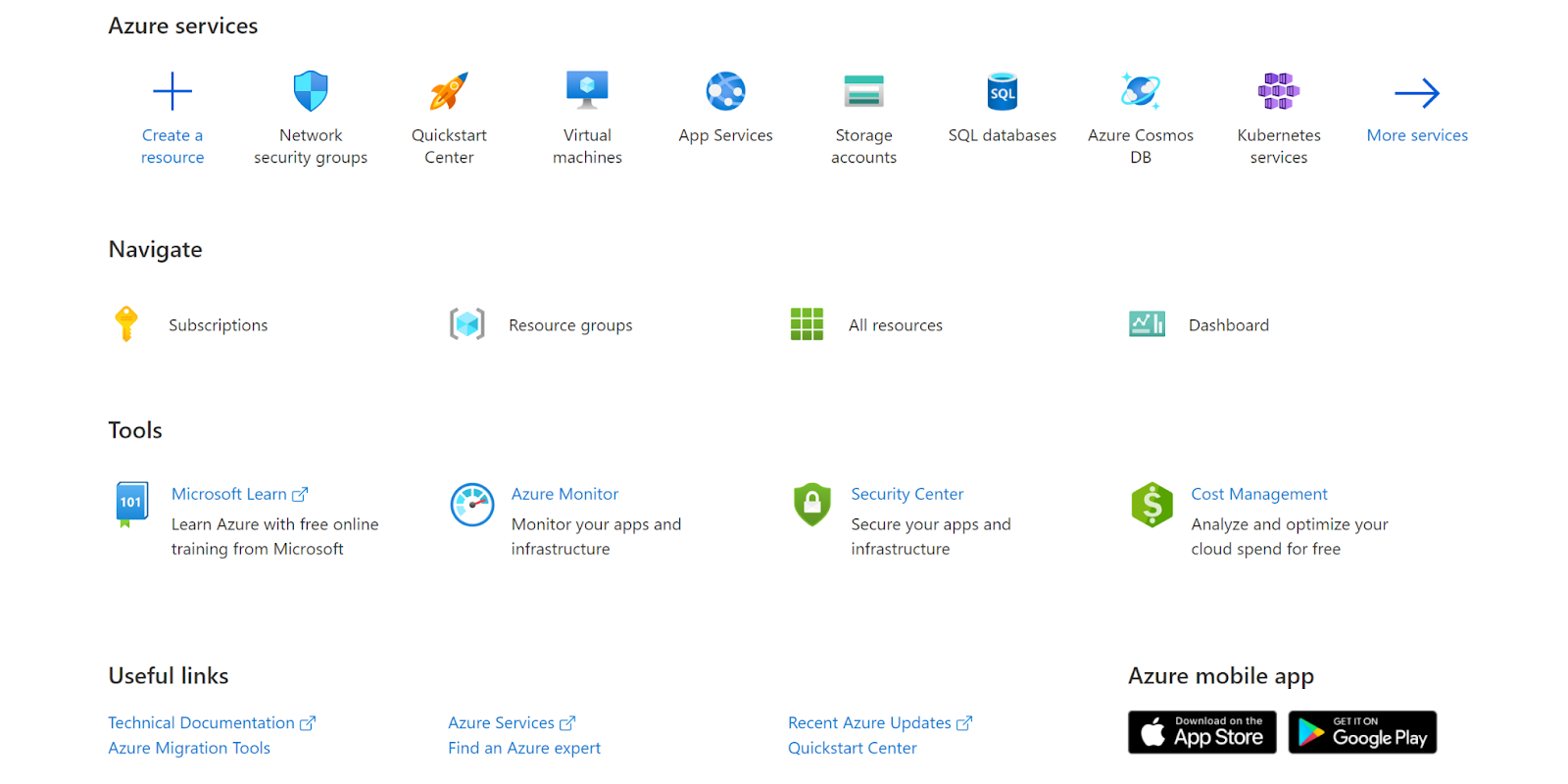
- Navigate to Azure’s Network Security Groups.
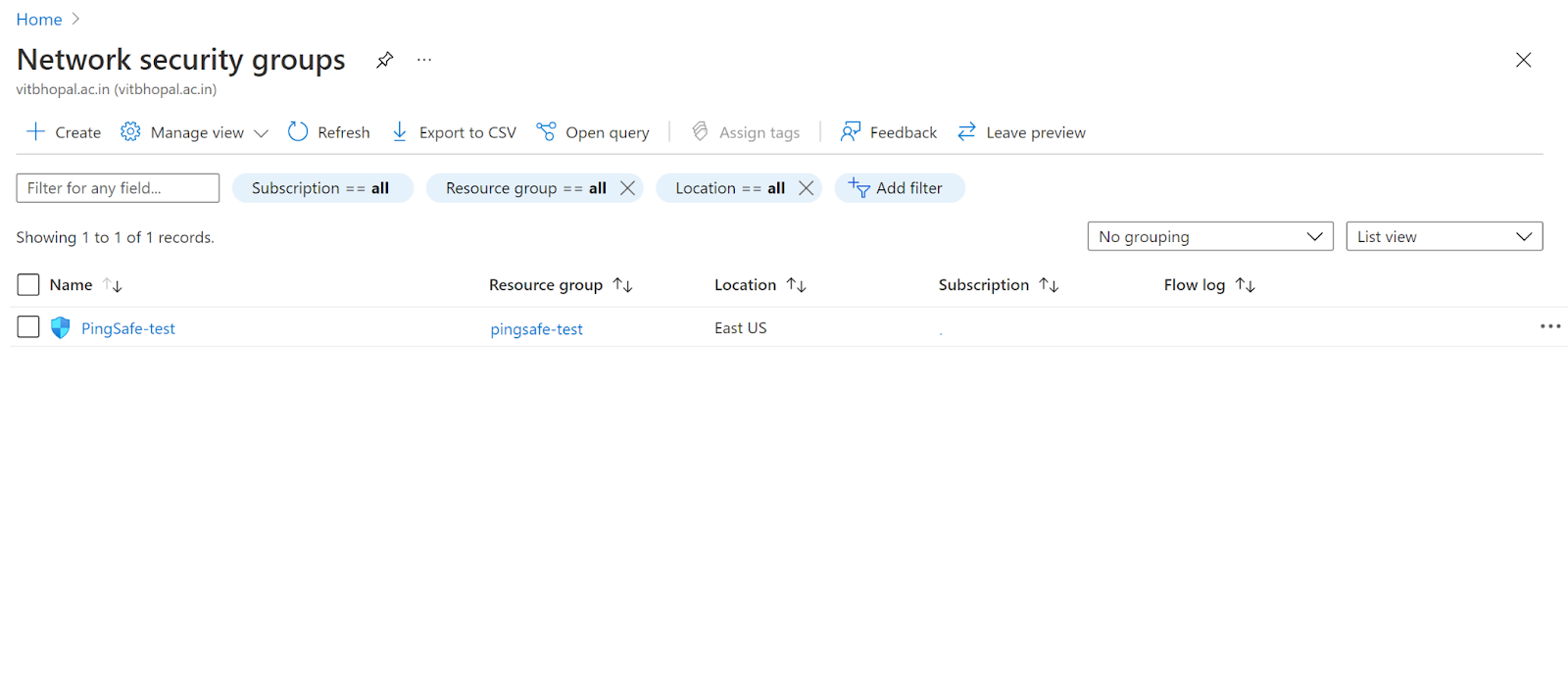
- Click on the Security Group that you want to examine. Next, click on the inbound security rules.
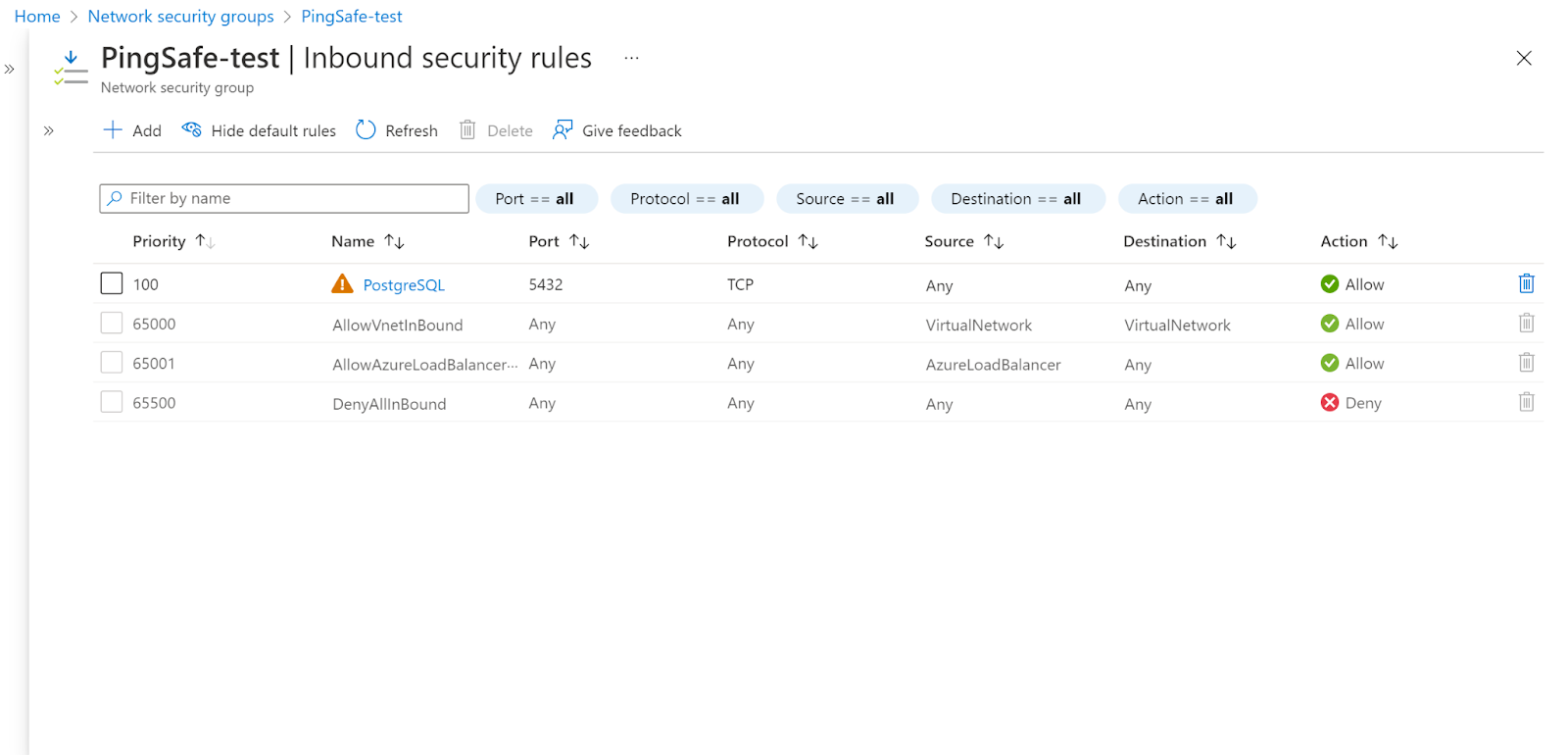
- Check whether TCP port 5432 is showing Allow for all Source and Destination. If it is set to ANY that means it is exposed to the public.
- Follow the same steps for other security groups as well.
To check if TCP port 5432 is accessible to the general public or not we examined the port Inbound Security Rules.
Steps for remediation :
- Sign in to your Azure portal with your Azure account.
https://portal.azure.com/#home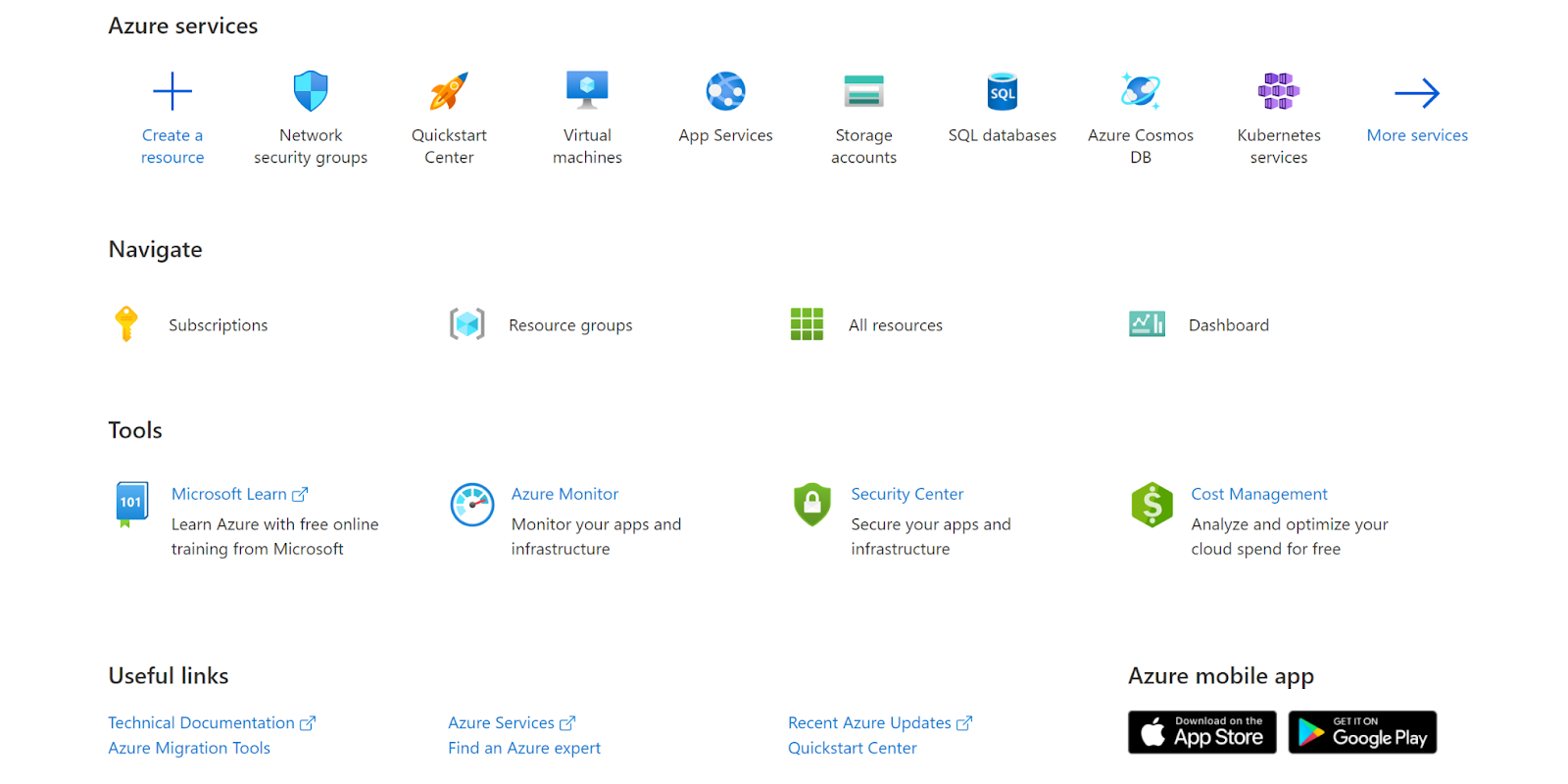
- Navigate to Azure’s Network Security Groups.
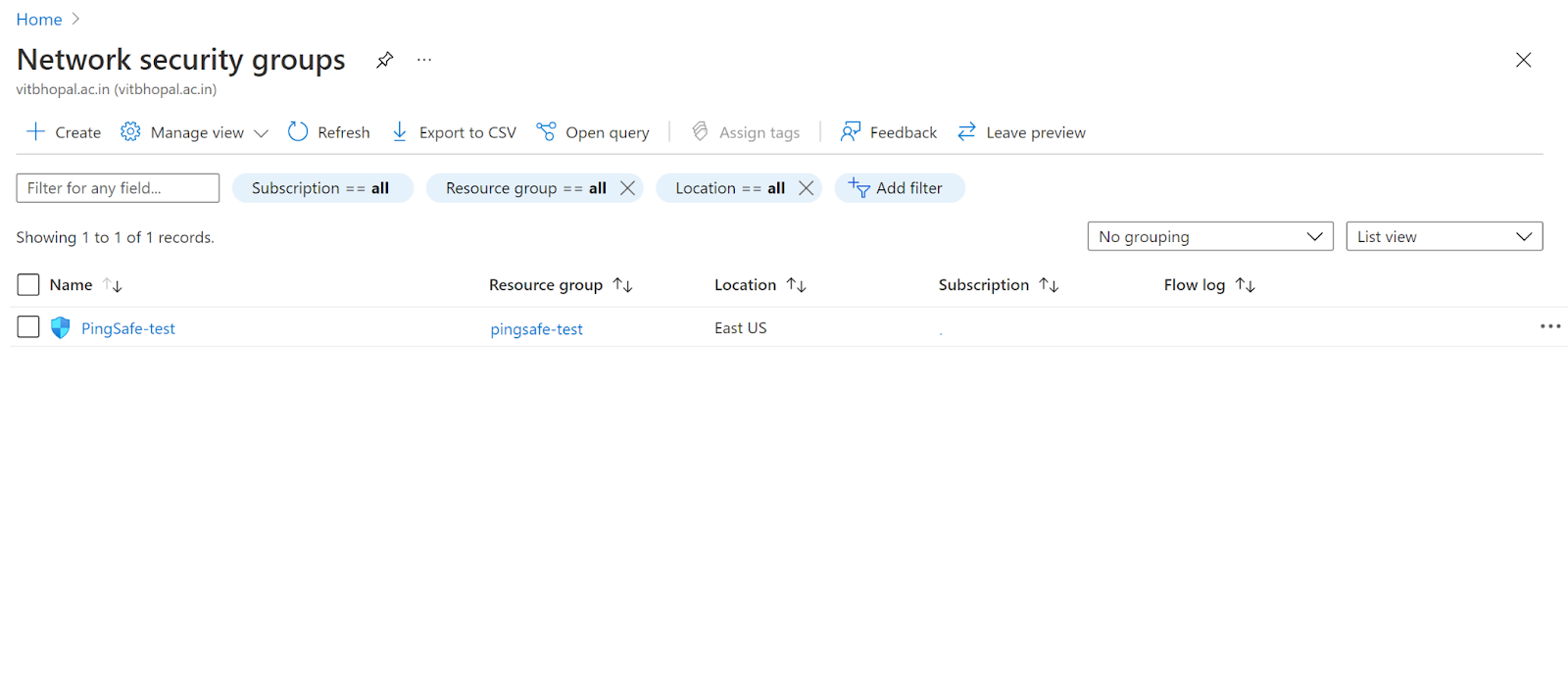
- Click on the Security Group that you want to examine. Next, click on the inbound security rules.
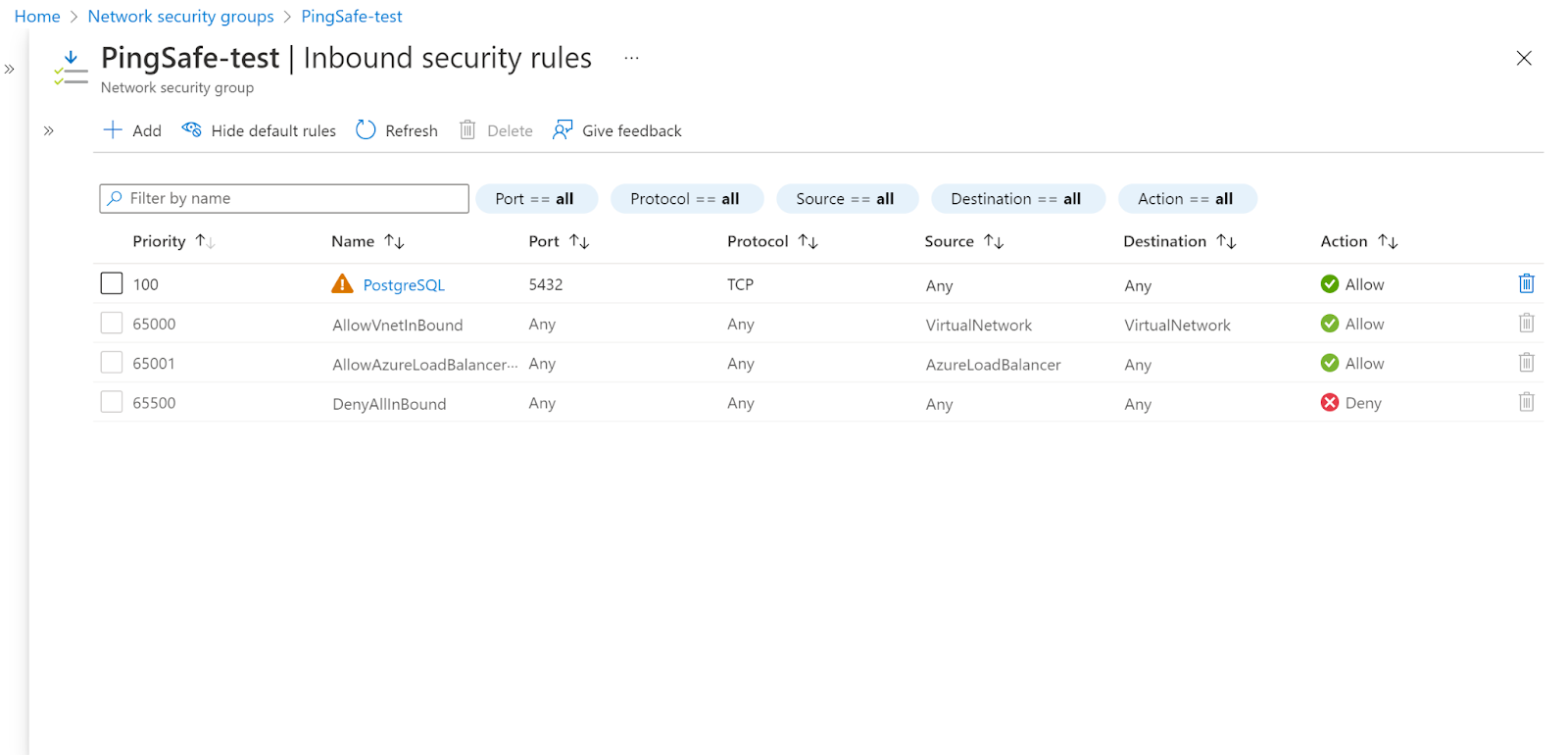
- Check whether TCP port 5432 is showing Allow for all Source and Destination. If it is set to ANY that means it is exposed to the public.
- Next, click on the security group rule and modify the Source from ANY to specific IP addresses or select Application security group and click Save.
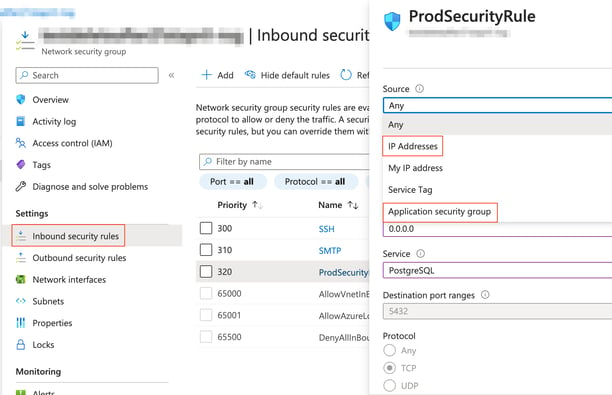
- Now the TCP port 5432 is not accessible by the public.
- Follow the same steps for other security groups as well.
References :
Please feel free to reach out to support@pingsafe.com with any questions that you may have.
Thanks
PingSafe Support
