This plugin ensures that EC2 instances that have public IP addresses attached restrict public access to the instance
Risk Level: High
Description
This plugin ensures that EC2 instances that have public IP addresses attached restrict public access to the instance. The unrestricted public IP address can be the entry point for any attacker and can compromise the cloud infrastructure.
About the Service
Amazon EC2: Amazon Elastic Compute Cloud (Amazon EC2) provides scalable computing capacity in the Amazon Web Services (AWS) Cloud. With the EC2 instance, you can launch as many virtual servers as you need, configure security and networking, and manage storage without worrying about the hardware needs of the process. Security Groups act as a firewall for an EC2 instance to control the incoming and outgoing traffic. You can read more about security groups here.
Impact
Security Groups act as a firewall for the EC2 instances to control the incoming and outgoing traffic. There are rules defined under security groups that can allow specific IP addresses to access the EC2 instance with the protocol and the Ports specified.
If the EC2 instance can be accessed with a public IP address, then it becomes essential to allow only specific IPs to access the EC2 instance with the designated IP. If not secured properly, the unrestricted public IP address can be the entry point for any attacker..
Steps to Reproduce
Using AWS Console-
- Log In to your AWS Console.
- Open the EC2 Management Console. You can use this link (https://console.aws.amazon.com/ec2) to navigate directly if already logged in.
- Move to the Security Group in the Network and Security section from the left navigation pane.
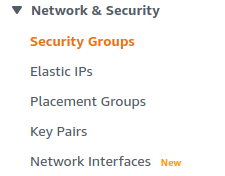
- You will find a list of Security Groups available. Choose the one you want to investigate by clicking on its Security group ID.
- The Inbound rules tab will be selected which has a list of rules for the security group. Investigate the Source column, and find the rules that have the source set to Anywhere (0.0.0.0/0 or ::/0).

- If the EC2 instance attached to the security group has a public IP address, the vulnerability exists.
- Repeat steps for all the Security Groups you want to investigate.
Steps for Remediation
Modify the security group and block public access to the instance:
- Log In to your AWS Console.
- Open the EC2 Management Console. You can use this link (https://console.aws.amazon.com/ec2) to navigate directly if already logged in.
- Move to the Security Group in the Network and Security section from the left navigation pane.
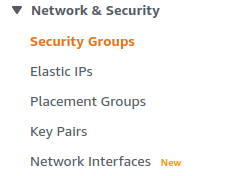
- You will find a list of Security Groups available. Choose the vulnerable security group by clicking on its Security group ID.
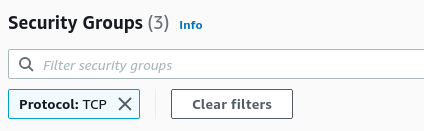
- The Inbound rules tab will be selected along with a list of rules for the security group. Click on the Edit Inbound Rules button on the right.
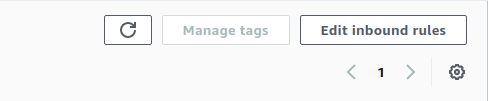
- From the list of rules with TCP Protocol and Port 5601, click on the close button beside the (0.0.0.0/0 or ::/0) in the Source column. It will clear all the IP addresses allowed to access the instance. From the Source drop-down menu, select Custom and enter all the IP addresses you want to give access to following the protocol.
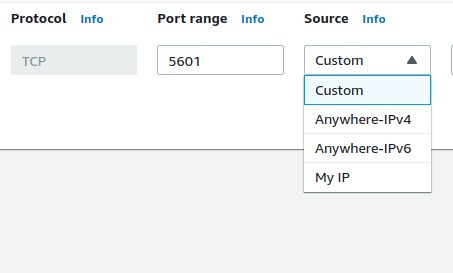
- To allow only your IP to access the instance, select the My IP option. You can read more about all the options available here.
- Click on Preview Changes to preview the changes, and Save rules to save them.
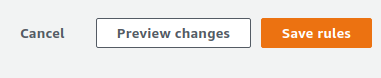
- Repeat steps for all the Security Groups you want to fix.
