Ensure that the “Contained Database Authentication” flag is disabled for all SQL server instances.
Risk Level: Medium
Description
This plugin ensures that the “Contained Database Authentication” flag is disabled for all SQL server instances. A contained database includes all database settings and metadata. This option allows you to control the authentication of contained databases. Contained databases cannot be created or attached to the database engine when the flag is set to off.
About the Service
Google Cloud SQL:
Google Cloud SQL is a relational database for MySQL, PostgreSQL, and SQL Server that is fully managed. It automates database provisioning, storage capacity management, replication, and backups while lowering maintenance costs. It can be set up easily using the built-in migration tools and lets you scale your instances effortlessly. To know more about Cloud SQL, read here.
Impact
If the log_disconnections flag is set to on, all users with the “alter any user” permission will be able to grant access to the database without the authorization of the server administrator. As a result, it increases the possibility of attacks on the SQL instance.
Steps to Reproduce
Using GCP Console-
- Log In to your GCP Console.
- From the top navigation bar, select the GCP project you want to investigate.

- From the navigation panel on the left side of the console, go to SQL. You can use this link here to navigate directly if you’re already logged in.
- Set Type to SQL Server in the Filter box to only see SQL Server database instances.

- Select the ID of the SQL instance you want to investigate from the list of instances available and click on the OVERVIEW tab to check the configuration settings of the selected instance.
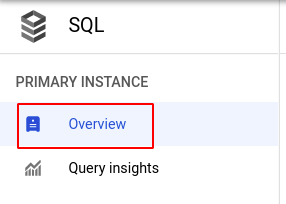
- In the Database flags section under Configuration, check the configuration of contained database authentication. If it is set to on, then the contained database authentication flag is enabled for the selected SQL instance.
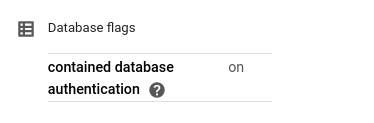
- Repeat steps 5 and 6 for all the SQL instances you want to investigate in the selected project.
- If you have multiple projects, repeat steps 2 to 7 for each project in your GCP Console.
Steps for Remediation
Determine whether or not you truly require contained database authentication to be enabled for your SQL instances. If not, make the necessary changes to disable it using the steps below.
Using GCP Console-
- Log In to your GCP Console.
- From the top navigation bar, select the GCP project you want to investigate.

- From the navigation panel on the left side of the console, go to SQL. You can use this link here to navigate directly if you’re already logged in.
- Set Type to SQL Server in the Filter box to only see SQL Server database instances.

- Select the ID of the SQL instance you want to reconfigure in the list of instances available. (In case you aren’t sure which SQL instance needs to be configured, follow the steps to reproduce listed above to determine which to choose.)
- Go to the OVERVIEW tab and click on the Edit button found on the top navigation bar.
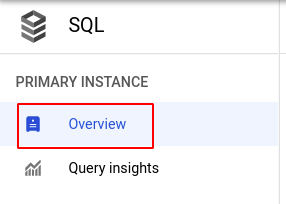

- Under the Flags and parameters section, set the status of contained database authentication to off and click the SAVE button to save all the changes.
Note: If you do not find the contained database authentication flag, click on the Add flag button, choose contained database authentication from the dropdown list provided and set the status to off, and click on DONE.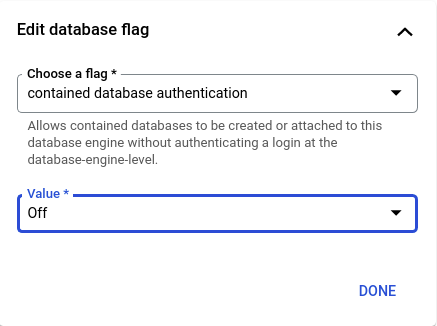
- Repeat steps 5 to 7 for all the SQL instances you want to reconfigure in the selected project.
- If you have multiple projects, repeat steps 2 to 8 for each project in your GCP console.
