Risk Level: MEDIUM
Description:
This plugin guarantees that automatic tuning is enabled on Microsoft Azure SQL servers. Automatic tuning is a fully managed intelligent performance solution that employs built-in intelligence to continually analyze and enhance the speed of queries conducted on a database.
PingSafe strongly recommends modifying the SQL server to enable automatic tuning.
About the Service :
Azure SQL is a set of managed, secure, and intelligent SQL Server database solutions that run in the Azure cloud. Because Azure SQL is based on the well-known SQL Server engine, applications can be easily transferred while keeping the existing tools, languages, and resources.
Impact :
The Automatic Tuning feature learns horizontally from all SQL databases provided inside the Azure cloud and dynamically improves its tuning activities. The better an Azure SQL database server performs when automated tuning is turned on, the longer it runs.
Steps to Reproduce :
- Sign in to your Azure portal with your Azure account.
https://portal.azure.com/#home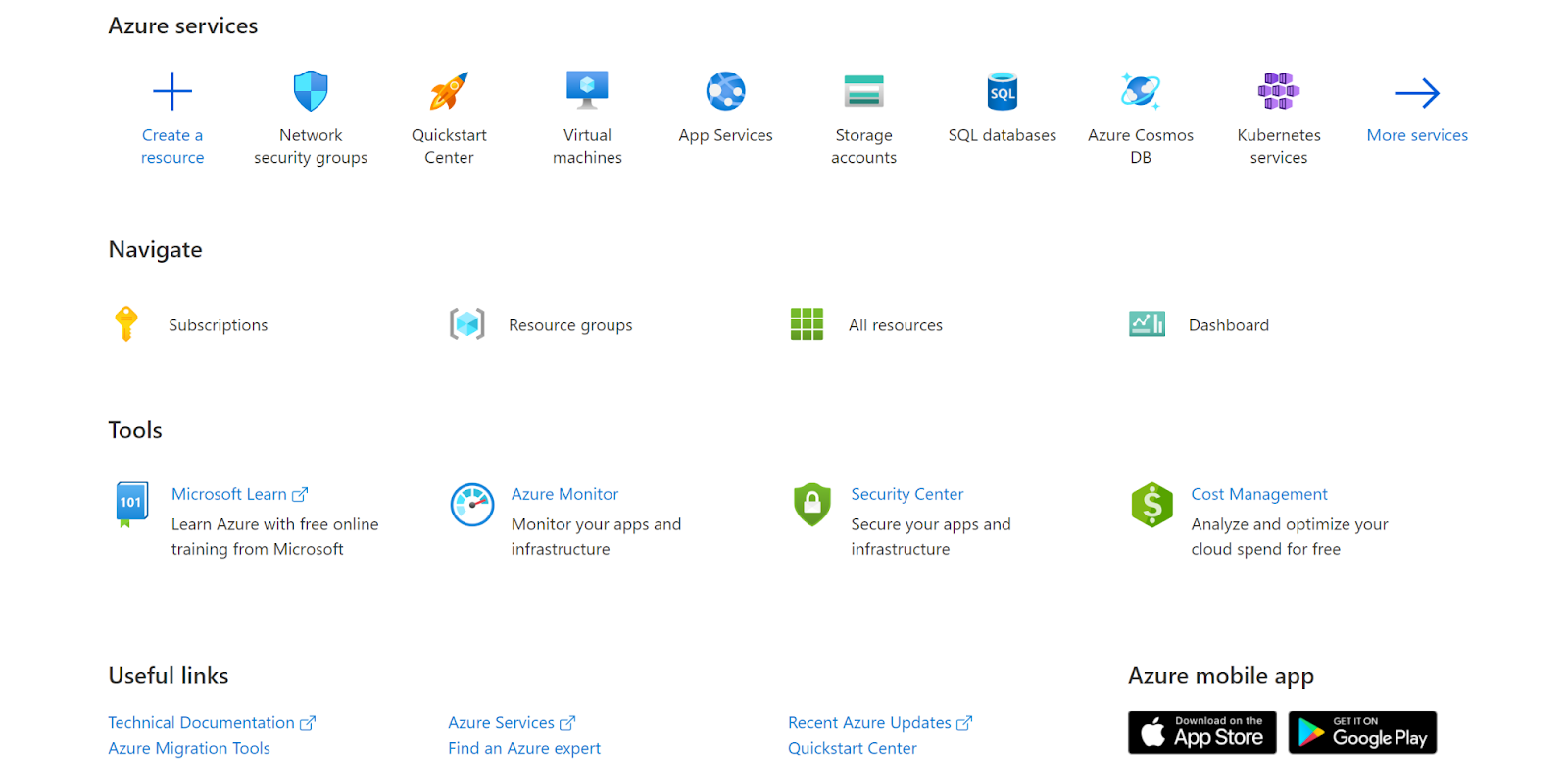
- Navigate to Azure’s All Resources.
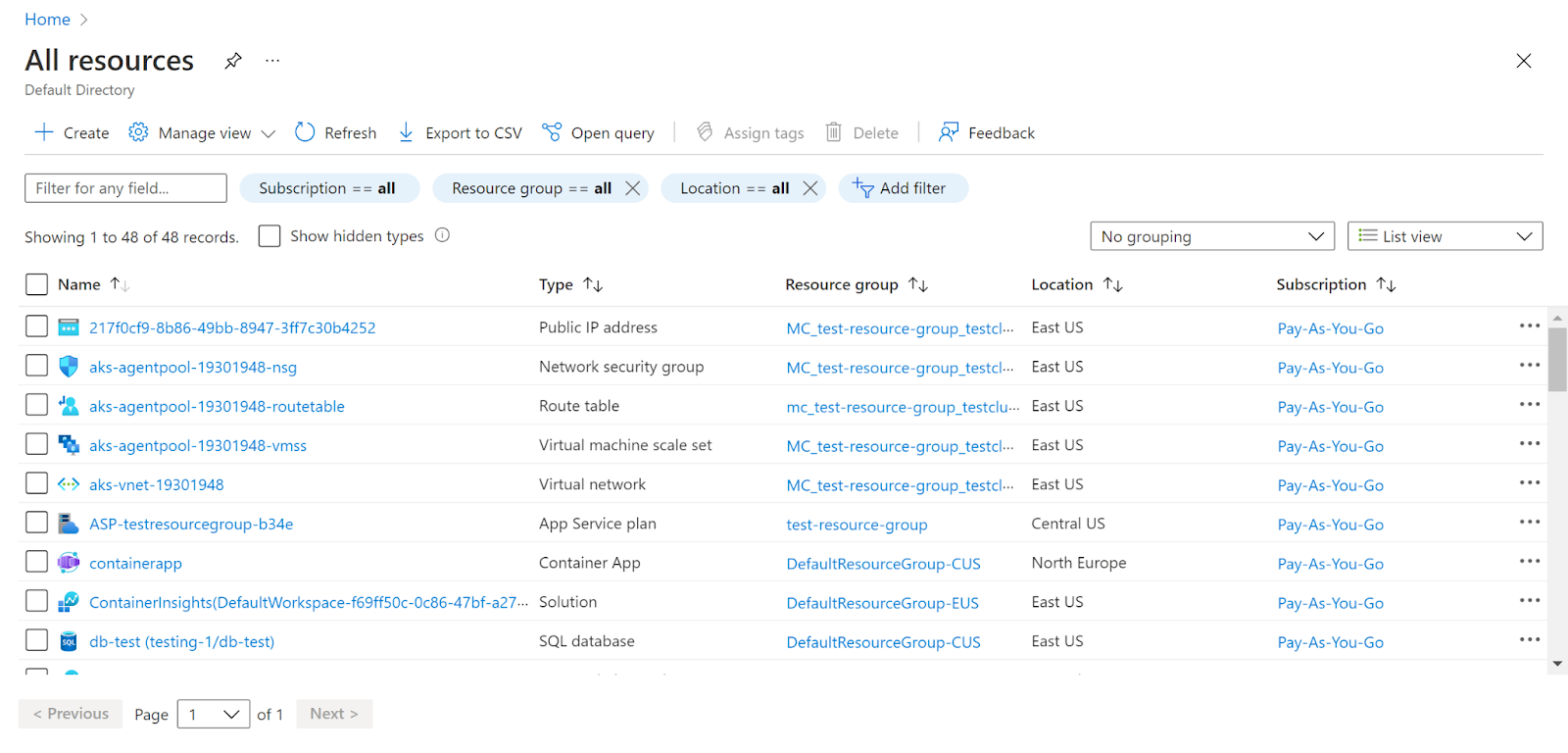
- In the Type filter select the value as SQL Servers and click Apply.
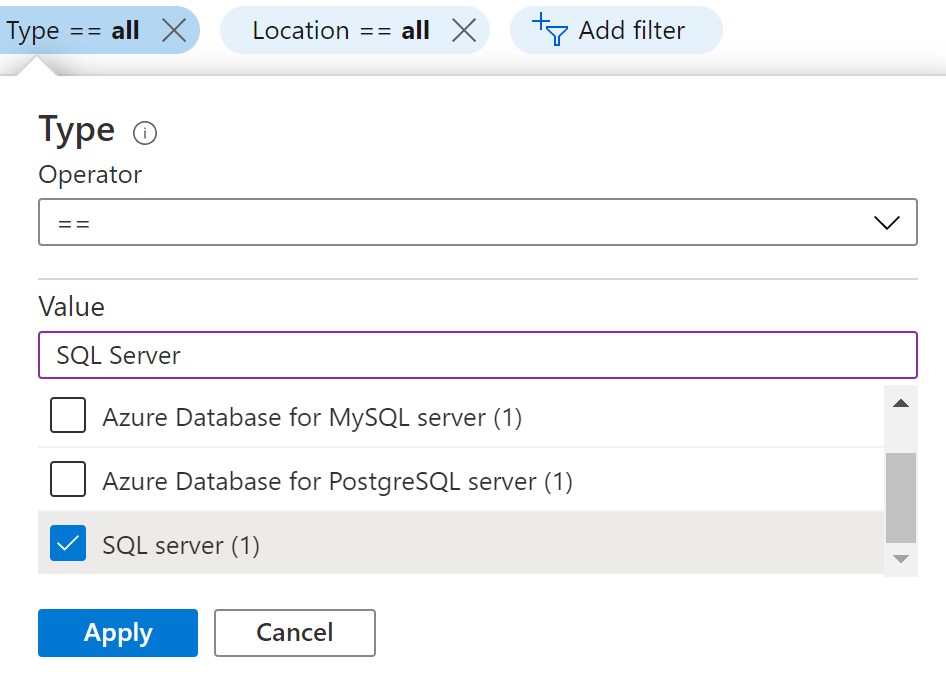
- Next, select the SQL Server that you want to examine.
- Click on Automatic Tuning under Intelligent Performance in the navigation pane.
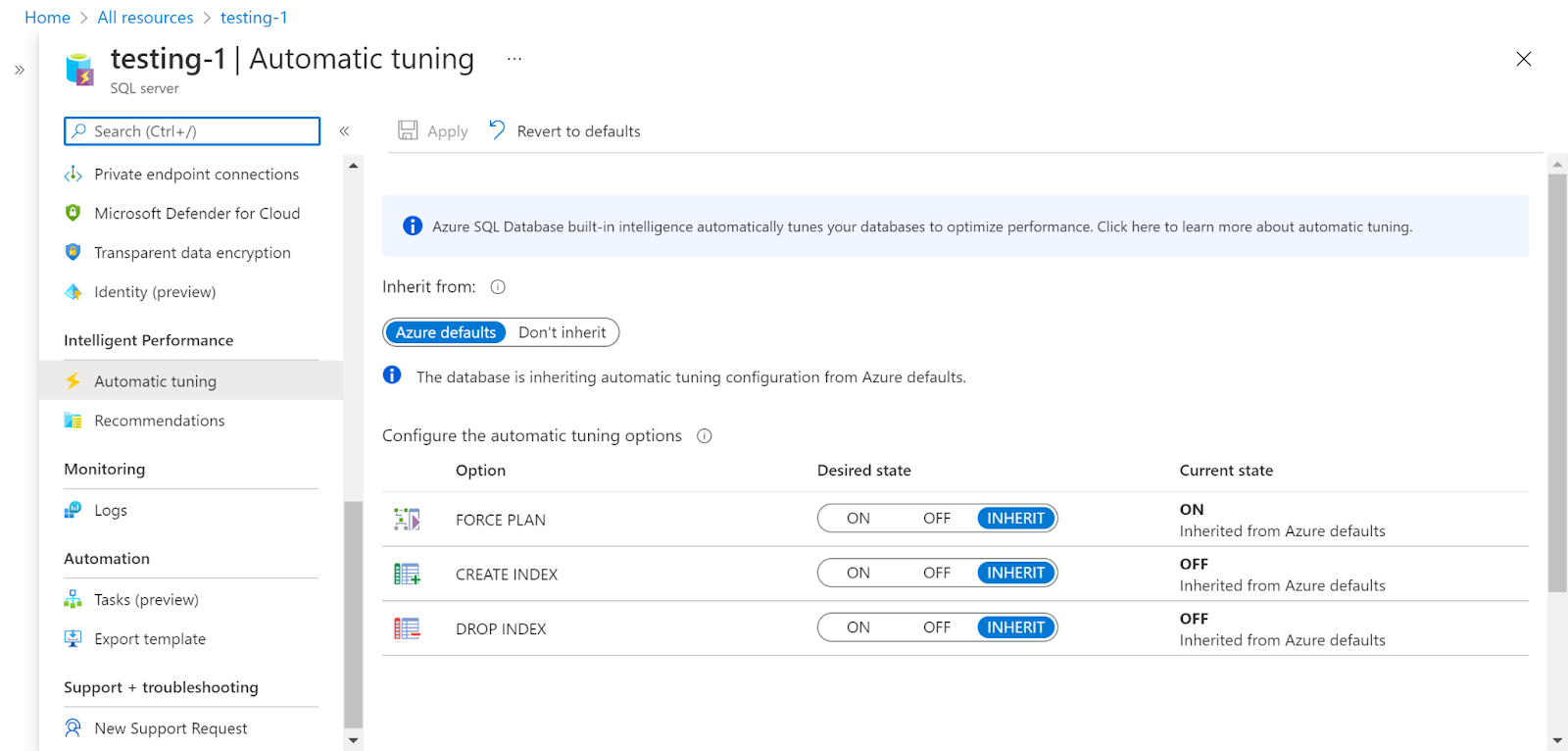
- Check whether the Tuning is enabled by checking the force plan, creating an index, and dropping index values.
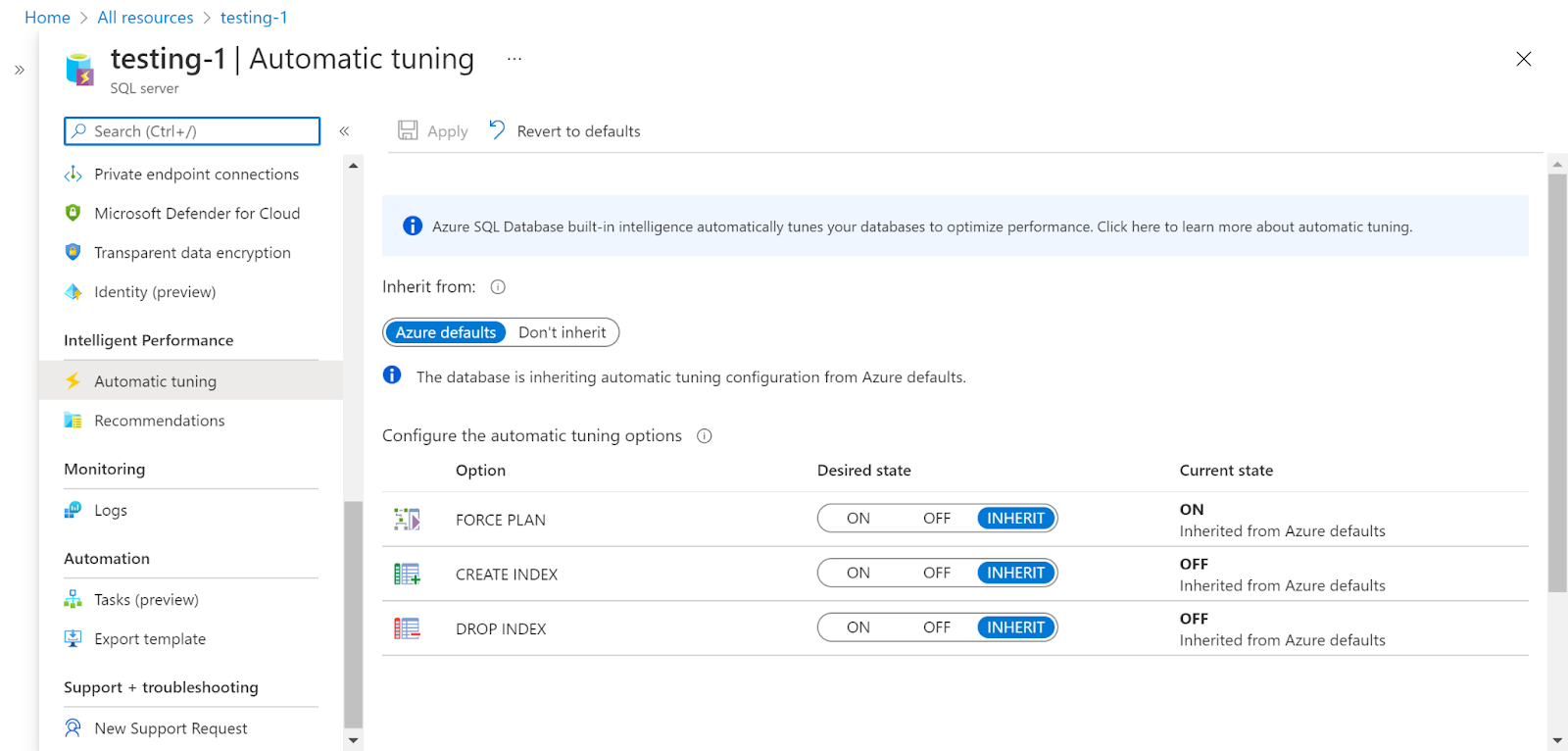
- If they are currently off then they are not enabled.
- Repeat the same steps for other servers as well.
Steps for Remediation :
- Sign in to your Azure portal with your Azure account.
https://portal.azure.com/#home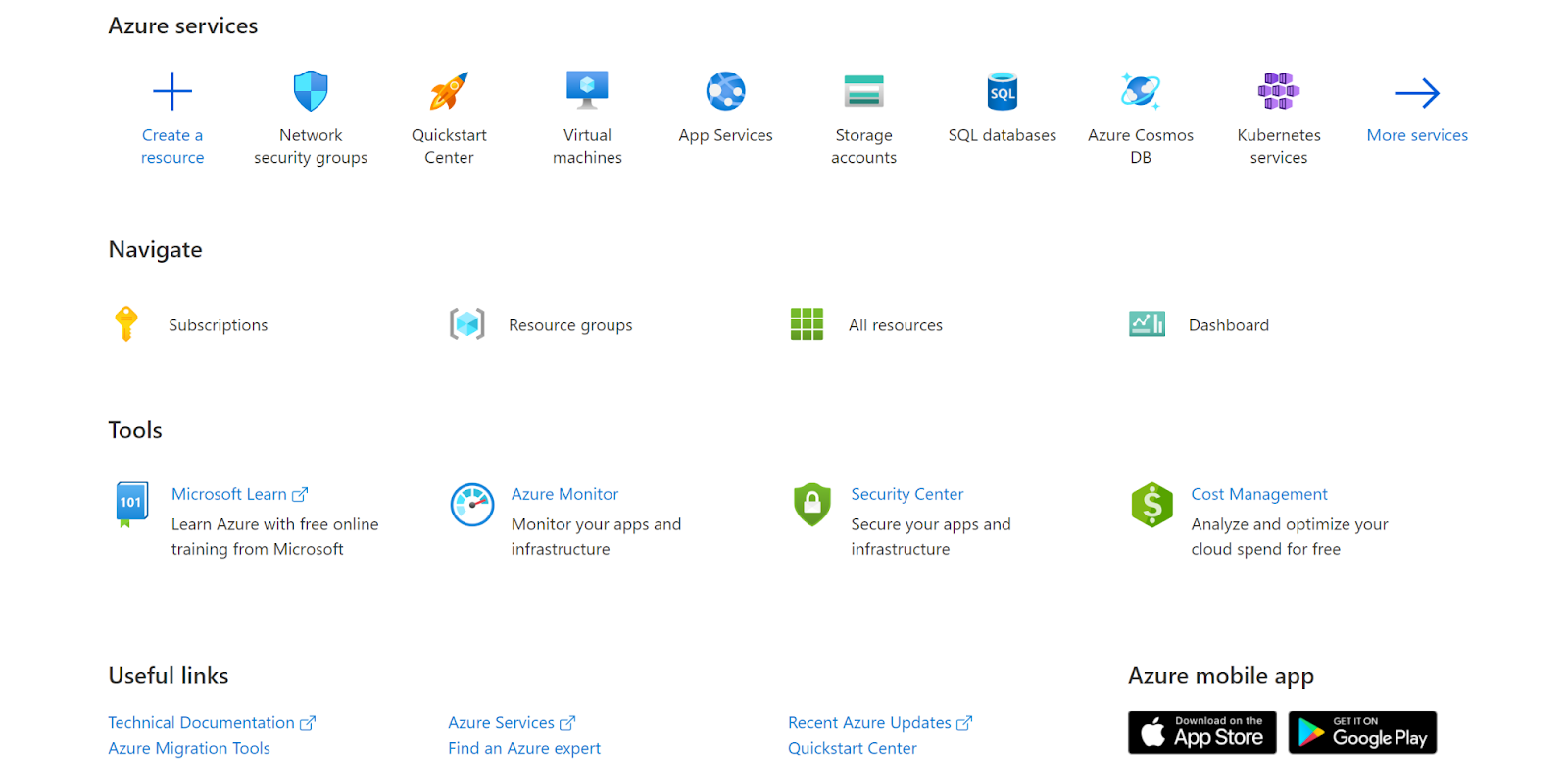
- Navigate to Azure’s All Resources.
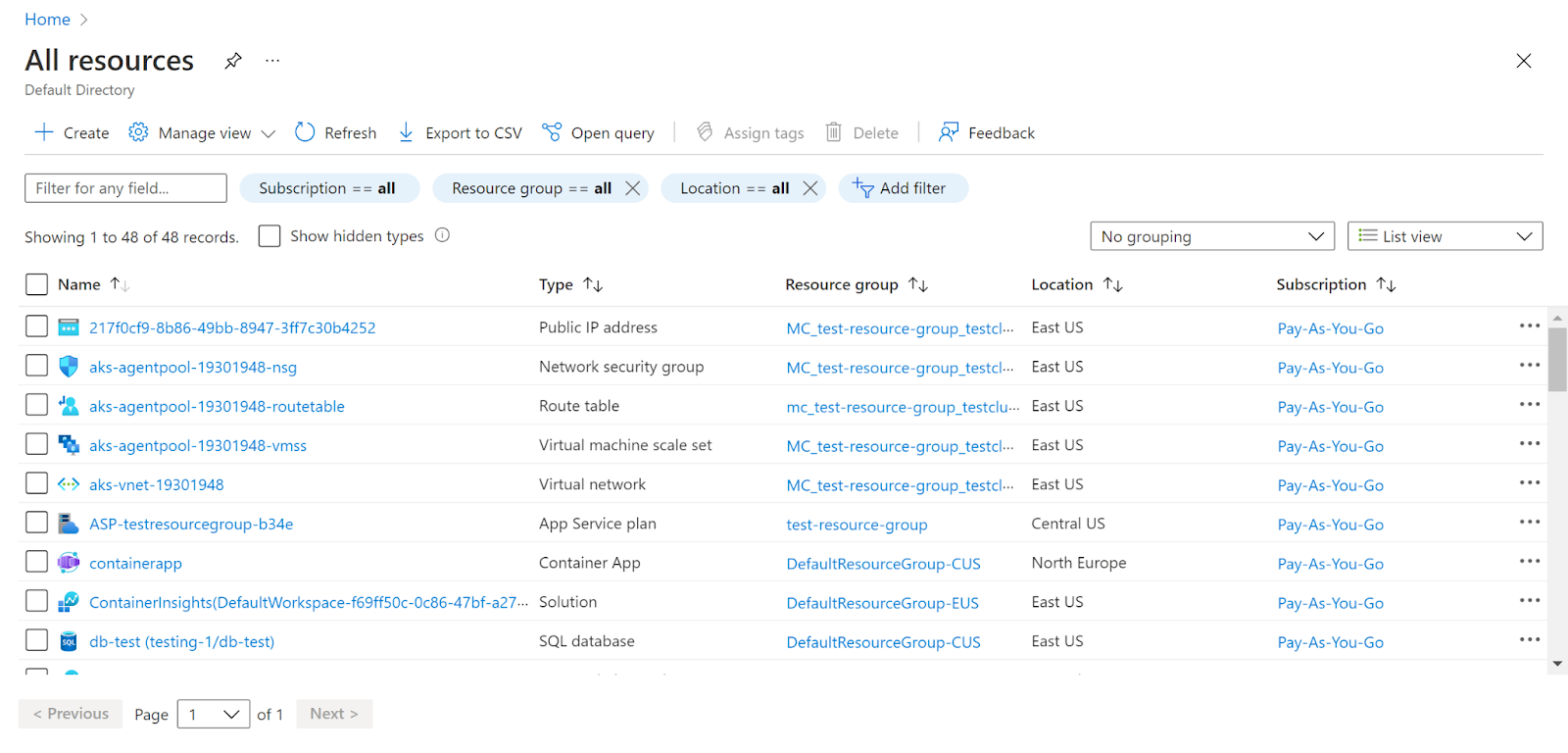
- In the Type filter select the value as SQL Servers and click Apply.
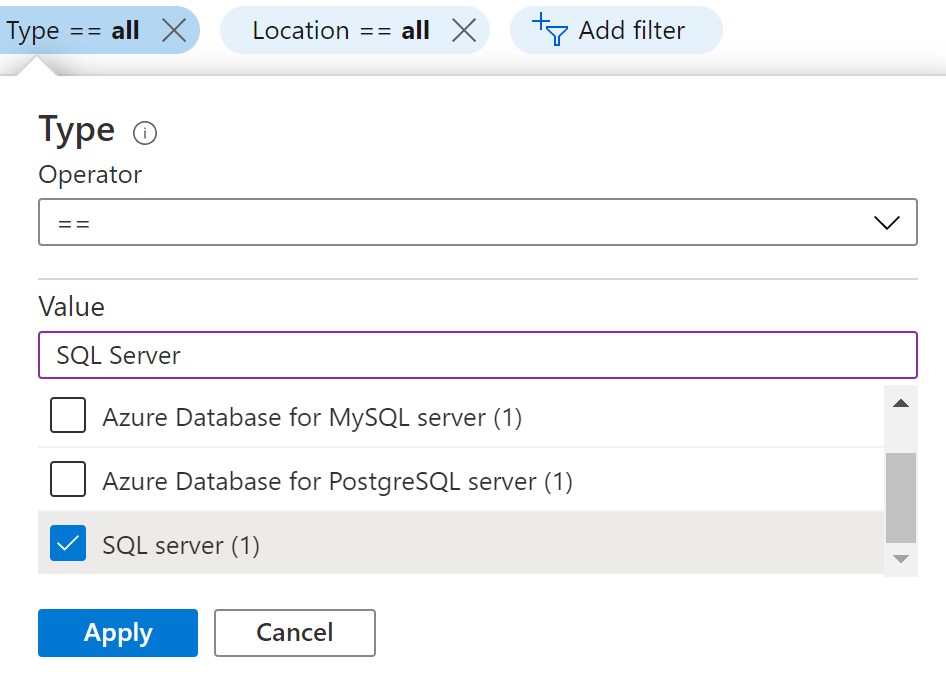
- Next, select the SQL Server that you want to examine.
- Click on Automatic Tuning under Intelligent Performance in the navigation pane.
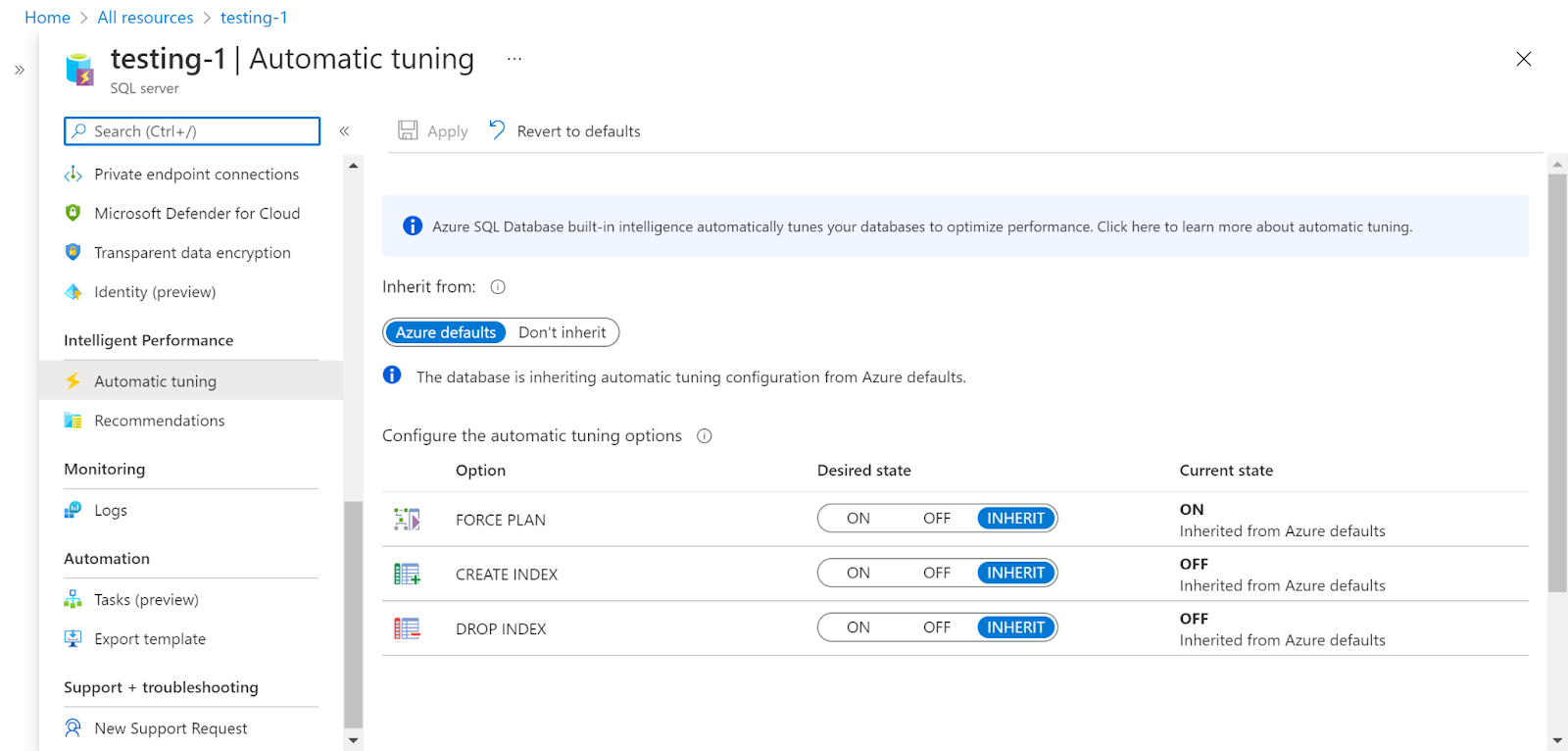
- Check whether the Tuning is enabled by checking the force plan, creating an index, and dropping index values.
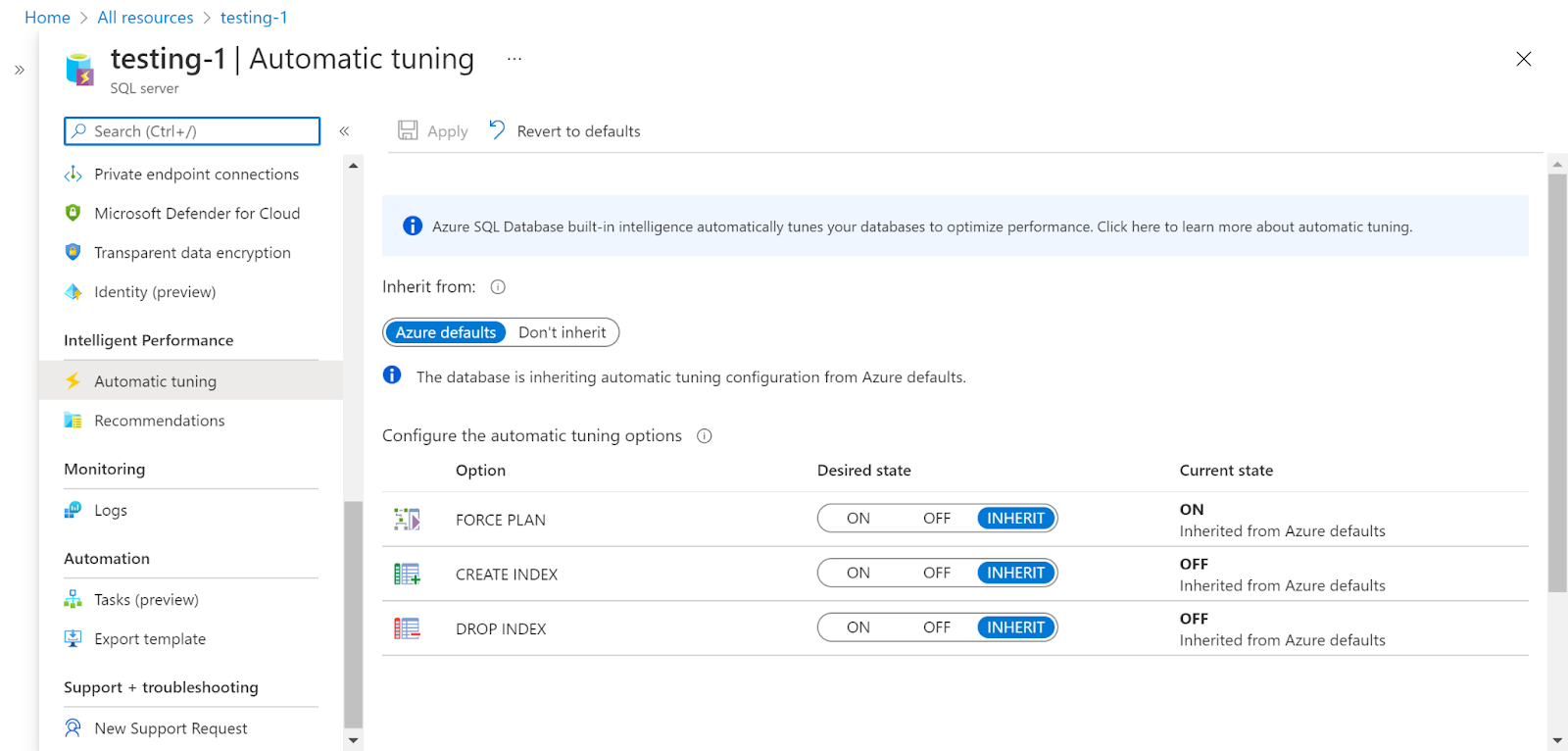
- If they are off then they are not enabled. Click on ON for the one that you wish to change according to your preference. Now, server auditing is enabled.
- Repeat the same steps for other servers as well.
References :
Please feel free to reach out to support@pingsafe.ai with any questions that you may have.
Thanks
PingSafe Support
